Navigation: Basic Working Procedures > Pricing > Advanced Pricing - Background > Pricing Tables >
WO Items Tab - Parts



|
Navigation: Basic Working Procedures > Pricing > Advanced Pricing - Background > Pricing Tables > WO Items Tab - Parts |
  
|
This topic is for advanced users. See Basic Pricing and Special Purpose Pricing for ordinary Pricing explanations.
The Work Order Items Tab - Parts adds another layer of Pricing control specifically for Parts. Here we trace the order of choices from the defaults coming in from the Work Order General Tab up through the most detailed override exception for Parts. (See Pricing Tables for the overview of all Pricing controls.)
Remember, at the same Level, Customer-related pricing will prevail over everything except manually keyed overrides (See Pricing Rule 4). Also, Customer Agreement Margins will prevail over most Customer Special Pricing. (See Pricing Rule 5.)
On the Parts Items Tab, only one field affects calculation of the Unit Sale Amount:
GENERAL Level - Field: Parts Markup
Click to see the complete Pricing Controls Chart: General Level - Part Markups
GENERAL Level |
|
General Parts Markup |
No Entry |
1 |
from WO General Tab |
Non-Customer |
2 |
- - |
Customer |
3 |
|
Manual |
4 |
- - |
1. No Entry - Parts Markup - from Work Order General Tab:
| 1) | The Work Order General Tab contains General values for: |
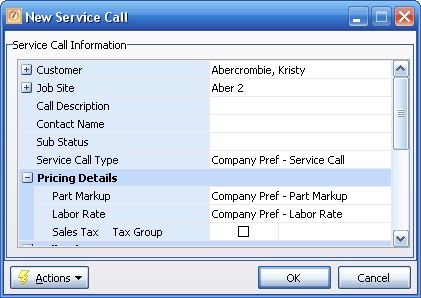
| 2) | The Parts Markup will default from the Work Order General Tab for all Detail Lines if there are no further overrides. |
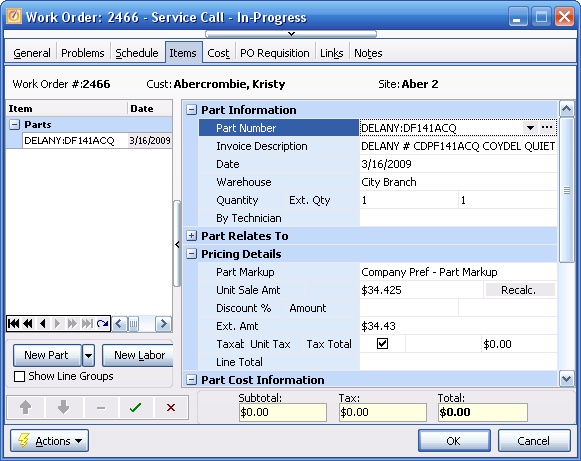
2. Non-Customer Overrides - Parts Markup - None at General Level
3. Customer Overrides - Parts Markup - (4 Types):
There can be multiple Customer entries which could affect prices for all Parts within a certain group:
| A. | and B. Customer Special Pricing - Category and Sub Category |
This example will show a Customer override for a Category of Fixtures. It would be similar for a Sub Category.
| 1) | Create or use a Parts Markup suited to Category Pricing for this Customer: |
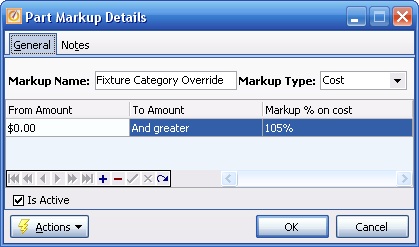
| 2) | Enter one or more Customer Special Pricing entries for Categories. Here is the entry on the Customer Special Pricing Tab: |
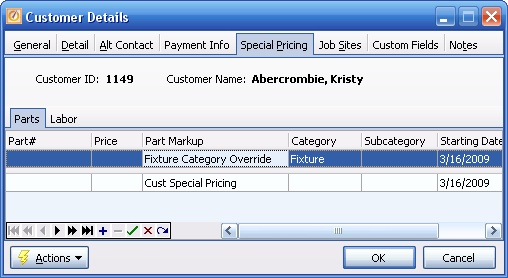
| 3) | When you add a Part in this specially-priced Category to a Work Order Detail Line for this Customer, the Customer Category Part Markup will override the default from the Work Order General Tab. |
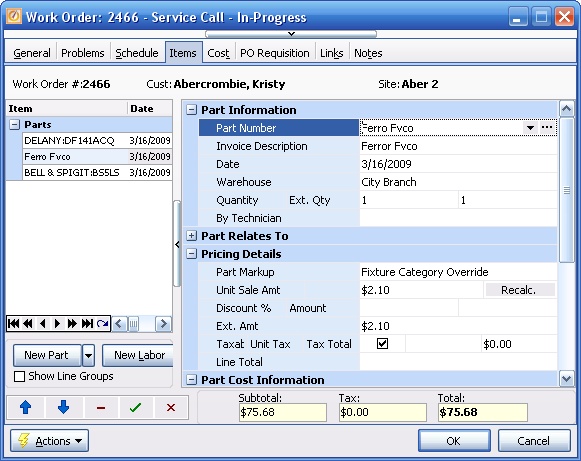
Customer Agreement Margins from the Agreement Pricing Tab will prevail over most Customer Special Pricing. (See Pricing Rule 5.)
| 1. | Consider the same example as in A and B above, where an ordinary Work Order Items Tab entry will use the Customer Special Pricing that is currently in effect for a Parts Category margin for Fixtures. |
| 2. | Set up and Activate the Service Agreement for a specific Customer, where you have entered General Markups for Parts and/or Labor on the Agreement Pricing Tab. |

| 3. | Next, enter a Work Order for this Customer that is attached to this Agreement. |
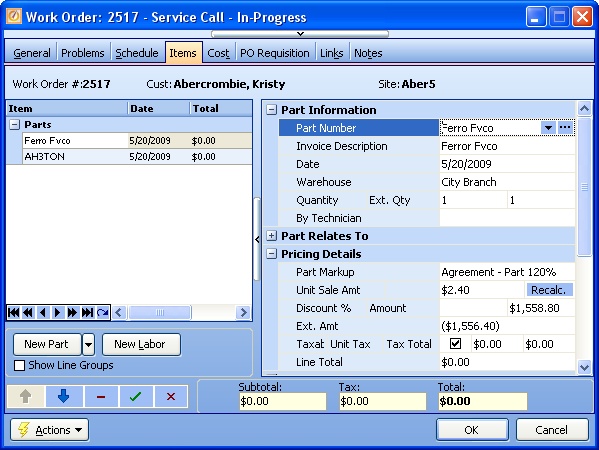
4. Note that when a Fixture Part is added for the Agreement Work Order, the default Agreement margin prevails, even though Customer Special Pricing for Fixtures exists.
| 1) | Create or use an Agreement Coverage Discount that is General - for all Parts. The Coverage Discount entry for all Parts on this Agreement has a Limit set at $200.00. |
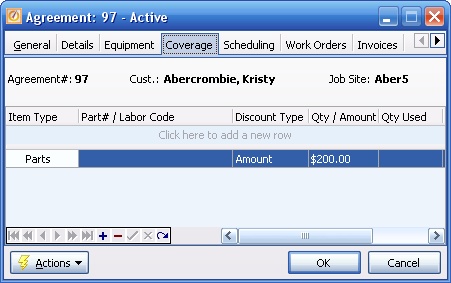
| 2) | The behavior of Coverage Discounts for both Parts and Labor is similar. |
| 3) | In the Agreements Coverage Tab the Example of Coverage Discount with Limit provides a Labor illustration for how a Work Order reaches a Discount Limit and after that the normal pricing hierarchy for the Work Order takes over for any remaining amounts. |
| 4) | The point here is that the Agreement Coverage Discounts prevail over the pricing hierarchy, until they are used up. Then they have no effect. |
4. Manual Override - Parts Markup - None at General Level
SPECIFIC Level - Field: Parts Markup
Click to see the complete Pricing Controls Chart: Specific Level - Items Tab - Parts Markup.
SPECIFIC Level |
|
Individ Part Detail |
||||
No Entry |
1 |
from General Level, above |
||||
Non-Customer |
2 |
|||||
Customer |
3 |
|||||
Manual |
4 |
|
1. No Entry - Parts Markup - determined at General Level - above:
2. Non-Customer Overrides - Parts Markup - from specific Part, General Tab
| 1) | In certain cases you may wish to attach a Parts Markup override to the Part itself on the Part General Tab, for use in many Work Orders (although this is fairly rare). Since this is a Specific Part Markup control it will override even the General Pricing above. |
Remember, at the same Level, Customer-related pricing will prevail over everything except manually keyed overrides.
| 2) | If necessary, first create the actual Parts Markup entry: |

| 3) | Then set up the Part General Tab to use this Markup for this Part: |

| 4) | When you add this particular Part to a Work Order Detail Line, the Specific Part Markup will override the General defaults above. |

3. Customer Overrides - Parts Markup - (4 Types):
| C. | Customer Special Pricing, FIXED Part Price ( = Specific) |
| 1. | Create or use a Parts Markup suited to Special Pricing for this Customer: |
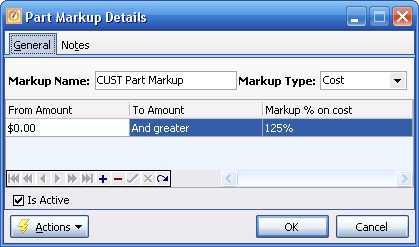
| 2) | Enter one or more Customer Special Pricing entries for a specific Part and its Parts Markup: |

| 3) | Enter a Work Order and enter a Part that has a Specific Customer Parts Markup. The Parts Markup changes from the default to the Customer Parts Markup. |

| 4) | Note: On the other hand, if the Starting Date (2 weeks later) is not yet in effect for the Special Pricing, these Parts will price normally for this Customer: |
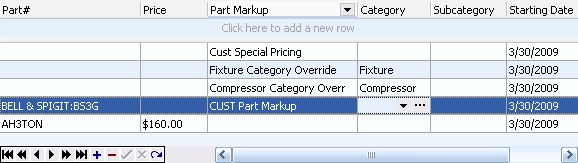
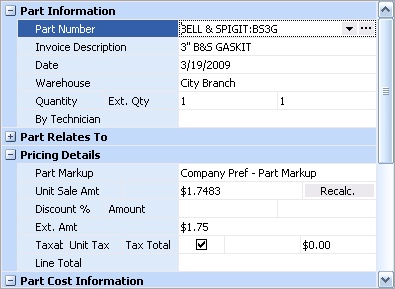
| • | Customer Agreement Margins override other Company settings. (See Pricing Rule 4.) |
| • | Since a single Agreement with a Customer is itself specific, Agreement margins prevail over most Customer Special Pricing entries, whether general (like All Parts or Labor) or specific (for a specific Part or Labor Code). (See Pricing Rule 5.) |
1. Compare two Work Orders for the Customer above who has Customer Special Pricing as shown in Number A2) above for a specific Parts Markup for an individual Part.
| A. | The first Work Order is not attached to an Agreement. |
| B. | The second Work Order is attached to an Agreement that has an Agreement Margin for all Parts. |
A-1: The General Tab of the Work Order with no Agreement:
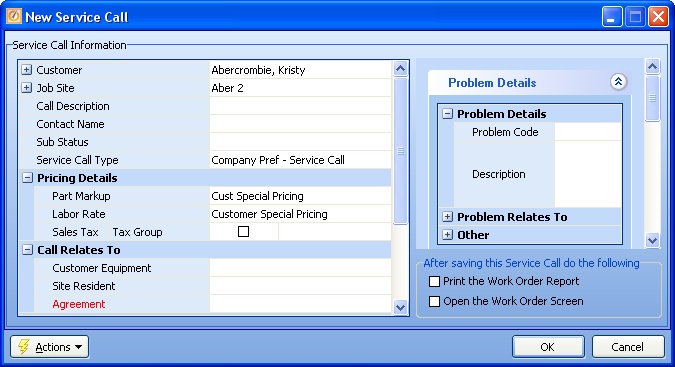
A-2: Enter a Part on this Work Order. There is Customer Special Pricing for this individual Part:
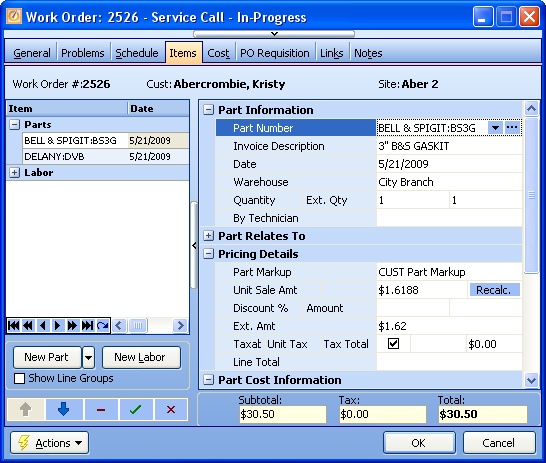
B-1: The General Tab of the Work Order with an Agreement that has an Agreement Margin for all Parts:
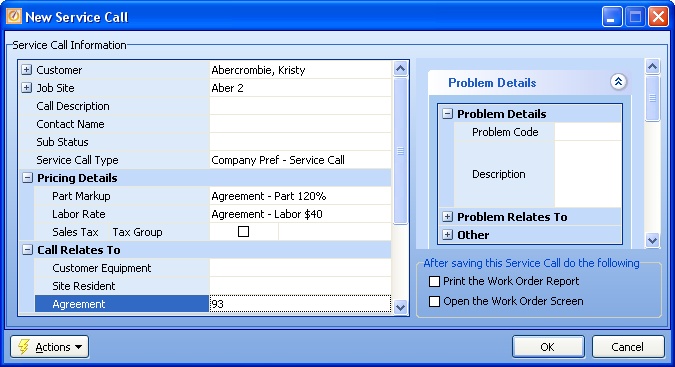
B-2: Entering a Part on this Work Order, note the Agreement Margin prevails:
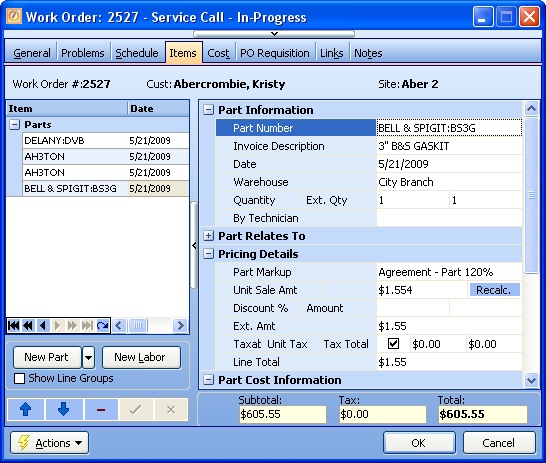
See Pricing Rule 5:
| • | Since a single Agreement with a Customer is itself specific, Agreement margins prevail over most Customer Special Pricing entries, whether general (like All Parts or Labor) or specific (for a specific Part or Labor Code). |
| • | There is one exception to the above rule: If the Customer Special Pricing has a FIXED Dollar Amount indicated for a specific Part or Labor Code, then when that particular entry is made, the Fixed Amount will apply. |
| 1) | Notice that in the Customer Special Pricing example in Number A2) above there is also a specific Part with a FIXED Price. You can enter a Work Order and manually select the Part that has this Specific Price. |
The descriptive name of the Part Markup that was in effect remains unchanged, but the Unit Sale Amount matches the Customer Special Pricing.

| 2) | Note: On the other hand, if the Starting Date is not yet in effect (2 weeks later)for the Special Pricing, the Part will price normally for this Customer, and reverts back to the Agreement in this case: |
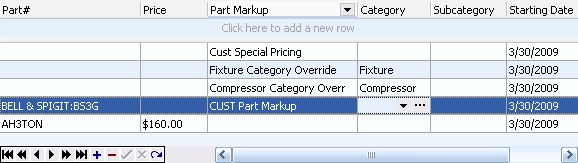
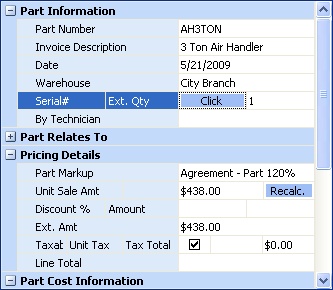
| 1) | Create or use an Agreement Coverage Discount that is for a Specific Part. In this case there is a $500.00 Limit for usage of this Part. |
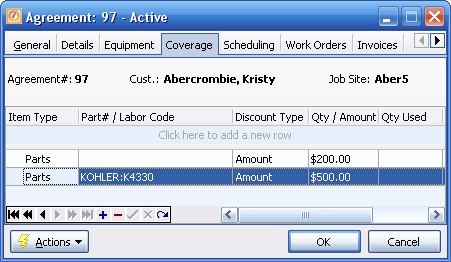
| 2) | There is also a $200.00 limit for Parts in General, but here the Specific Part and its Limit will prevail. |
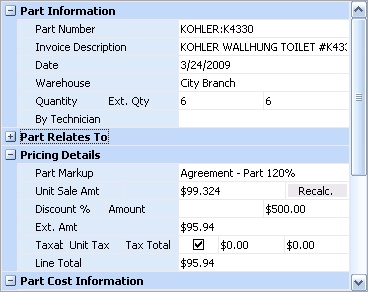
| 3) | The behavior of Coverage Discounts for both Parts and Labor is similar. |
| 4) | In the Agreements Coverage Tab the Example of Coverage Discount with Limit provides a Labor illustration for how a Work Order reaches a Discount Limit and after that the normal pricing hierarchy for the Work Order takes over for any remaining amounts. |
| 5) | The point here is that the Agreement Coverage Discounts prevail over the pricing hierarchy, until they are used up. Then they have no effect. |
4. Manual Override - Parts Markup - keyed (2 Types):
| A. | Enter Work Order and manually select a Parts Markup that differs from the current default: |
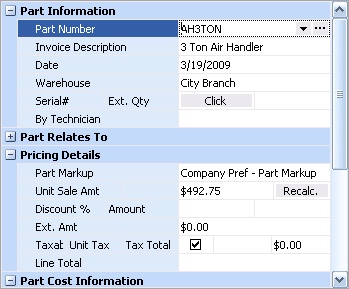
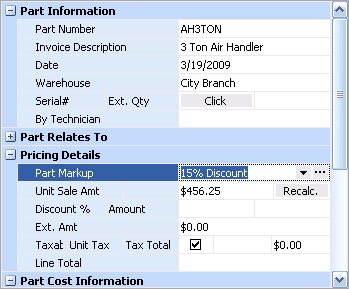
Note: You must authorize Employee Security Rights to directly override the Unit Sale Amount derived from the pricing hierarchy.
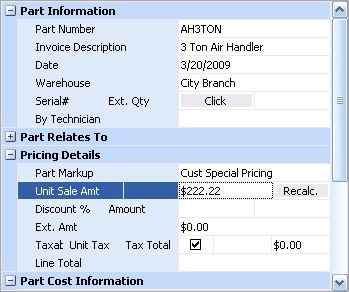
Page url: http://www.fieldone.com/startech/help/index.html?_pricing_advanced_wopartstab_.htm