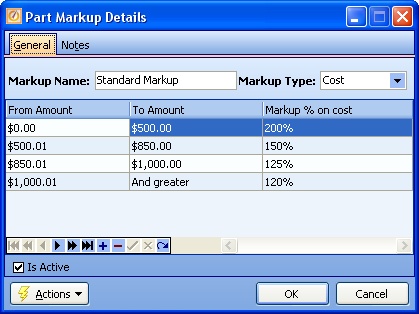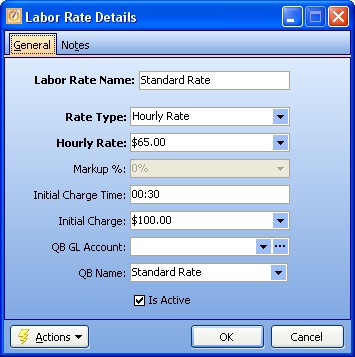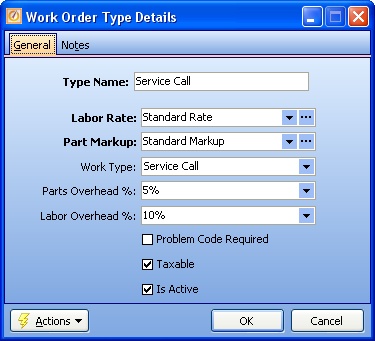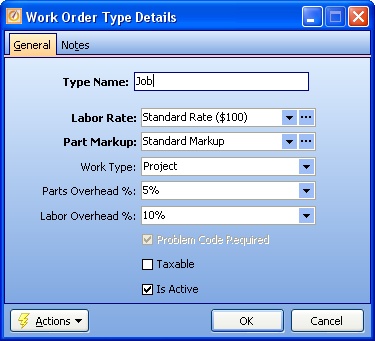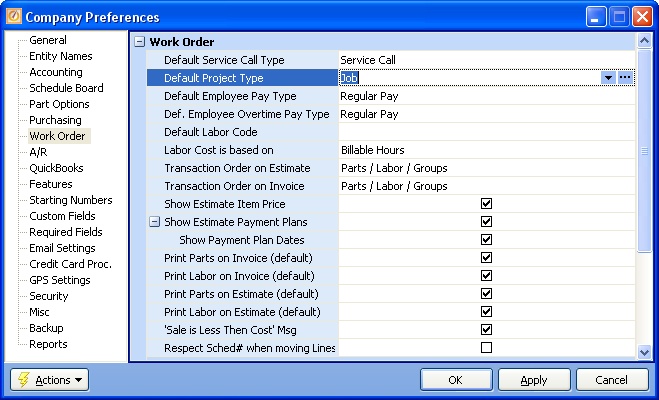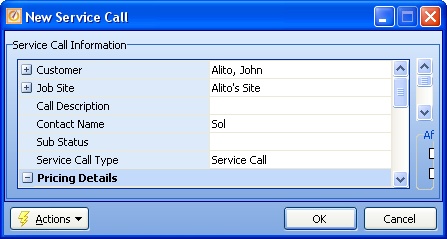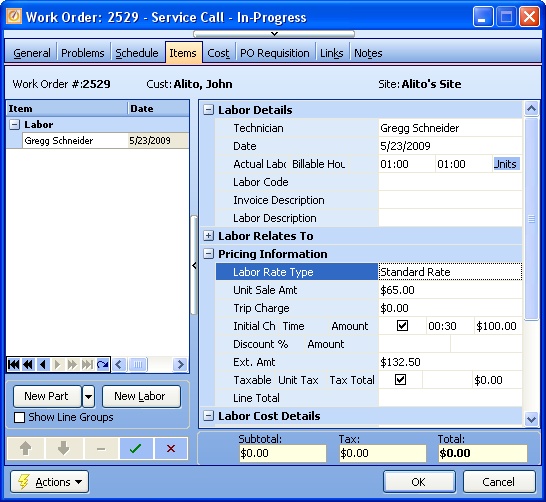There are "3 building blocks" to Basic Pricing. The first two are your profit margins, applied to every Work Order Item detail line. The third in this set is the most basic pricing control, the Work Order Type, which contains and applies the two above.
Note: Whatever pricing structure has defaulted onto a Work Order detail line, you can always override the Unit Sale Amount manually. You control access for Employee ability to change the Unit Sale Amount through Employee Security Rights.
The FieldOne software comes with a System Default for each of the "3 building blocks". We suggest using these or a similar arrangement, to get started.
Here we illustrate how to use these "3 building blocks" for your Company Pricing:
| 1) | On the Work Menu at the top of the screen, click the Work Order down-arrow, and select Parts Markups. |
| 2) | The smaller-size Lookup screen will appear. |
| 3) | Open the existing System Default Parts Markup, called Standard Markup. |
| 4) | Follow the instructions for setting up a Parts Markup to change the basic values to suit your Company. |
| 5) | The System Default uses the more common Markup Type, Cost Basis. |
| 6) | The System Default contains only one entry in the initial default Purchase Amount Ranges. You can elaborate further in order to give Price Breaks on Dollar Amounts. |
| 7) | Note that the initial default of 100% for Margin Markup means "same as Cost." You will probably wish to set a higher value. |
| 8) | In the image below several ranges are included to help you see how these can be set for Price Breaks, if desired: |
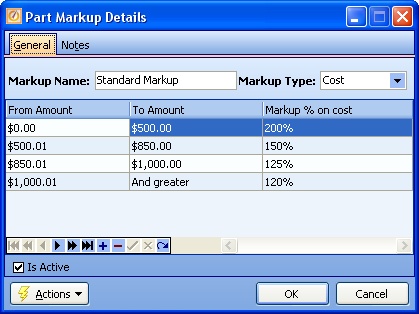
| 1) | On the Work Menu at the top of the screen, click the Work Order down-arrow, and select Labor Rates. |
| 2) | The smaller-size Lookup screen will appear. |
| 3) | Open the existing System Default Labor Rate, called Standard Rate. |
| 4) | Follow the instructions for setting up a Labor Rate to change the basic values to suit your Company. |
| 5) | You may find it simplest to start with the System Default Rate Type of Hourly Rate. |
| 6) | You do not have to include Initial Charges. They are shown here as an example. |
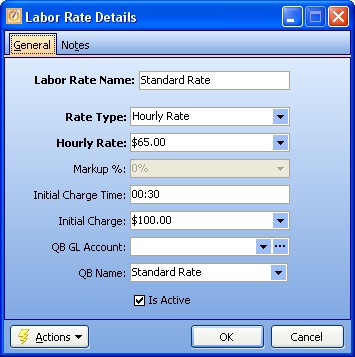
Now you combine what you have just created into a single Work Order Type, which will govern an entire Work Order.
| 1) | On the Work Menu at the top of the screen, click the Work Order down-arrow, and select Work Order Types. |
| 2) | The smaller-size Lookup screen will appear. |
| 3) | There are 2 existing System Default Work Order Types: |
| 4) | Review the two Work Order Types. If you approve the initial settings they contain, there is no need to make changes. |
| 5) | Note that for simple startup in both we are using the System Default values tailored above for Labor Rate and Parts Markup. Later on you may wish to create and use different ones for different Job Types. |
| • | Labor Rate = Standard Rate |
| • | Parts Markup = Standard Markup |
| 6) | For any changes at this time, follow the instructions for setting up a Work Order Type for each of these. You also may wish to return the steps above to create Labor Rates and Parts Markups suited more specifically each Work Order Type. |
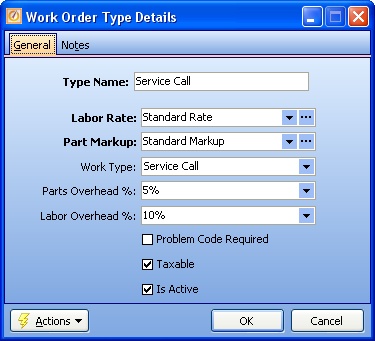
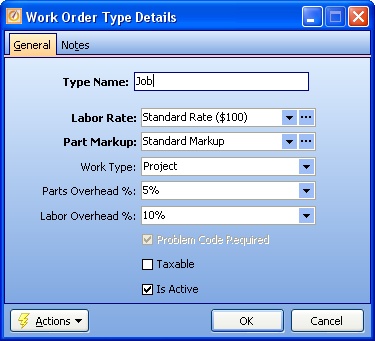
Company Preferences:
| 1. | The final task is to enter these Work Order Types into Company Preferences, for Service Calls and Projects, to govern all Work Orders. |
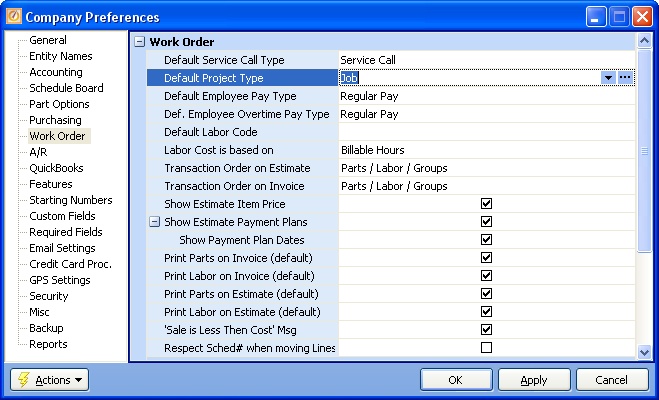
| 2. | From now on every detail line of every Work Order will use these System Defaults that you have just customized to provide the Parts Markup and Labor Rate. Later you can use suggestions found in Special Pricing to create and combine the "3 building blocks" to suit more detailed needs : |
| 3. | Here are two illustrations. The first image shows a new Service Call containing the Work Order Type for Service Calls just created above. |
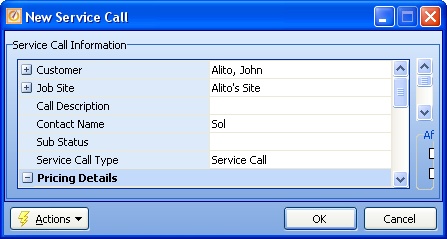
The second image shows a detail on that same Work Order for Labor, using the Standard Rate. This Labor Rate Type is attached to the Work Order Type titled Service Call, as created above.
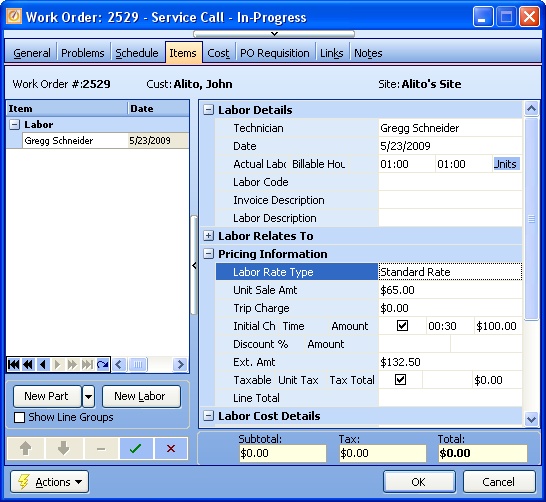
Page url: http://www.fieldone.com/startech/help/index.html?_pricing_basicpricing_.htm