Navigation: Basic Working Procedures > Service Agreements > Display the Agreement Screen >
Coverage Tab



|
Navigation: Basic Working Procedures > Service Agreements > Display the Agreement Screen > Coverage Tab |
  
|
The Coverage Tab is used to express the extent to which this Agreement covers Parts and Labor at No Charge Discounts, rather than with the Agreement Margins.
You can have Agreements that contain no Parts Markup and Labor Rate, since these are optional entries on the Agreement Pricing Tab. This would mean that you are not using special Pricing Margins and are instead using only the Coverage Tab Discounts. If you choose to use both, then when the Discount Coverage expires, pricing will revert to the Agreement Margins.
To put it briefly, in the Work Order the Agreement Coverage Discount is applied after the Unit Sale Amount is calculated according to the Pricing hierarchy using various Pricing Margins. In the sense that it comes last, the Agreement Discount "overrides" other pricing controls, but only until any Discount Limit is reached, and after that the normal pricing hierarchy for the Work Order takes over for any remaining amounts.
| • | See the Example below explaining how Discount Limits function. |
| • | See Rules of Pricing for advanced understanding of how and where Agreement Discounts fit into the general scheme of special pricing. |
You can make selections for what the Discounts apply to:
| • | All Parts or all Labor |
| • | Specific Parts or specific Labor Codes |
You can add Discounts with or without Limits. You can use specific Coverage alone, or to make exceptions for specific items regarding general Limits.
How it works:
| 1. | As Items are added and Schedule Slots are posted for Work Orders related to this Agreement, the Quantity Used field for the Discount is updated, to keep track of the remaining Coverage until the Limit is reached. |
| 2. | If there is a Limit, once any detail lines on Work Orders under this Coverage reach this Limit, then the Coverage no longer applies and normal billing takes over. (Again, see Pricing.) |
See the Example of Coverage Discounts below.
Here is a sample of the Coverage Tab screen:
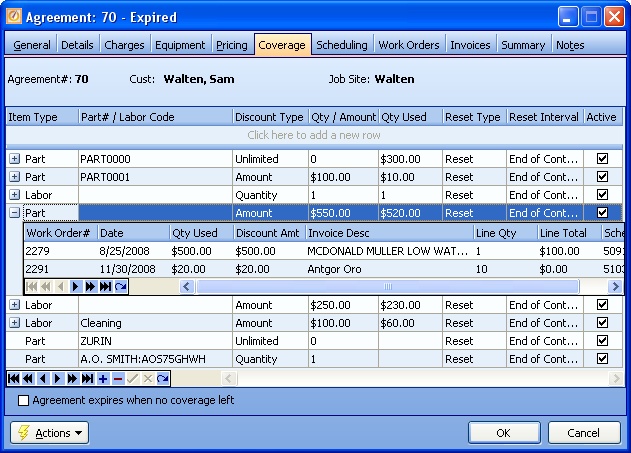
This screen, with multiple details, is a DataView, where you can adjust the layout, print or export the data (see DataView Menu). There may also be a header panel above for the "parent" of the details, or a DataView Footer below.
Since the first row in the details says, "Click here to add new...." this is a Direct Data Entry screen, where you add or make changes to the lines themselves, using the Data Entry Icons and Paging Icons at the bottom.
Note also the Open-Shut Icons (+) which allow you to see processed Work Order detail lines related to the Parts or Labor detail line. You can double-click to open the Work Order.
Agreement Expires Check-box:
The Check-box at bottom left can be used to override the Ending Date on the Agreement General Tab. If you check-mark this flag, then the Agreement expires either when Discount Coverage is used up or the Ending Date arrives, whichever happens earlier.
Fields: (For help with data entry, see Field Select Boxes and Field Helpers.)
Item Type:
Required. Predefined as either Parts or Labor, the type of Work Order detail. (See Simple Select Box.)
Optional.
| • | Empty - the No Charge Discount applies to all Parts or all Labor. (For advanced work, see Pricing Tables - General Level.) |
For example, for Parts you might wish to charge Agreement Pricing, but for Labor have a No Charge Discount (with or without Limit) - or vice-versa.
| • | Specific Part # or Labor Code - this Discount applies to this type of entry. (For advanced work, see Pricing Tables - Specific Level.) |
For example - you might be specifying a No Charge Discount (with or without Limit) for a certain Part or Labor Code covered by this Agreement.
Describes how the No Charge Discount will be applied during the entire life of this Agreement. You can set a Limit or indicate No Limit. (You can also adjust Limits later, if needed or when you Reset an Agreement.)
If there is a Limit, once any detail lines on Work Orders under this Coverage reach this Limit, then the Coverage no longer applies and normal billing takes over. (See Pricing and the Example below.)
Predefined as three choices. (See Simple Select Box.)

| 1. | Dollar Amount - expresses the No Charge Discount for Parts charges |
| 2. | Quantity - expresses the No Charge Discount for number of Labor hours |
| 3. | Unlimited - there is no limit in applying this Coverage (for Parts or Labor type) |
Quantity or Amount:
Enter the numeric value that applies (for Dollar Amount - Parts or Number of Hours - Labor), depending on whether you selected Amount or Quantity above.
For instance, you might give a discount for ten hours of Labor or a discount of five hundred dollars for Parts.
Quantity Used:
Protected. Updated automatically as Work Orders apply Number of Labor Hours or Parts Dollar Amounts towards the Discount Limit set above.
See the Example below to understand how Quantity Used affects Work Order Pricing when the Limit is reached.
Protected. Identifies reset value below.
Reset Interval:
Predefined as either End of Contract or End of Month. You may wish to allow this discount to be renewed starting each month. (See Simple Select Box.) See the Active flag below to control non-renewing entries.
Active:
Click to add/remove the check-mark. You can keep the detail lines on the Agreement for later use, but make them inactive so they don't apply to current Work Orders, while other Coverage Discounts on the same screen still apply.
Example of Coverage Discount with Limit:
Here is an example of how the Coverage Limits are applied.
| 1. | An Agreement has a Labor Rate that will charge $40.00 an hour. |
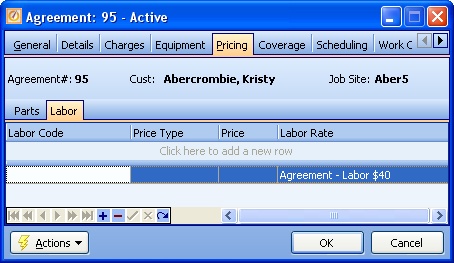
| 2. | The Coverage Discount entry for all Labor on this Agreement has a Limit set to 20 hours. |
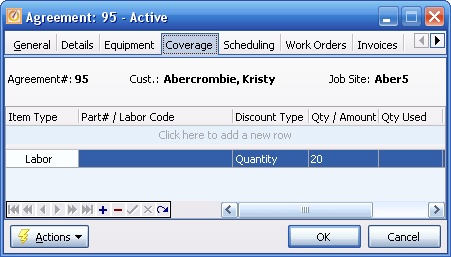
| 3. | The first Work Order detail line received the No Charge Labor Discount. The normal $40.00 charge was placed in the Discount Amount field, and the Extended Amount was $0.00, zero. |
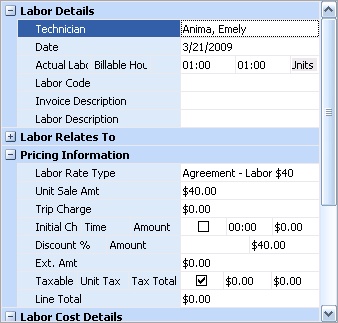
| 4. | The second Work Order detail line also received the No Charge Labor Discount, but brought the total number of hours worked on this job up to 19.5 (when added to the initial hour above). Still the normal $40.00 hourly charge for these hours was placed in the Discount Amount field, and the Extended Amount was $0.00, zero. |
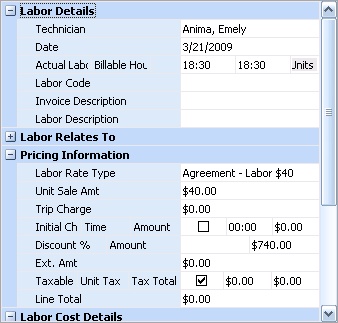
| 5. | The Agreement Coverage Tab reflects the Quantity Used by now versus the Limit. Further Labor is likely to exceed the Limit. |
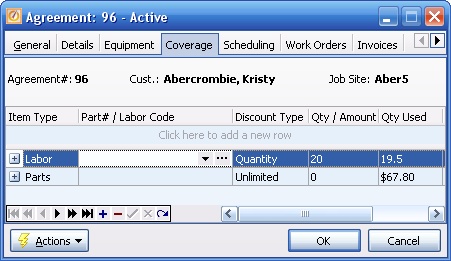
| 6. | The next Labor detail was for one hour, now totalling 20.5 hours Labor from Work Orders. One half hour is over the 20 hour Limit. Notice how one half - $20.00 goes into the Discount Amount and one half - $20.00 remainder is billed at the normal rate of $40.00 per hour for this Agreement Labor Rate. |

| 7. | And the Coverage Tab shows that now the Limit for this No Charge Discount has been reached: |
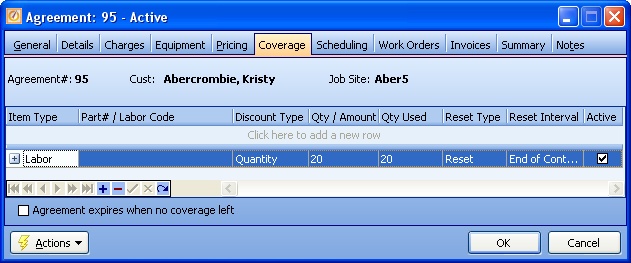
Page url: http://www.fieldone.com/startech/help/index.html?_agreement_screen_coverage_tab_.htm