Navigation: Lists and Tables > Inventory Setup >
Part Subcategories



|
Navigation: Lists and Tables > Inventory Setup > Part Subcategories |
  
|
Part Subcategories are subordinate to Part Categories. See Part Categories for detailed explanation of their uses.
Setting up a Part Subcategory:
| • | On the Work Menu at the top of the screen, click the Inventory down-arrow, and select Part Sub Categories. |
| • | The smaller-size Lookup screen will appear. (To add or change a record, see Small Lookup, Add or Edit.) |
| • | Next, the Part Sub Category Details screen will appear. This screen has a second Tab for Notes. |
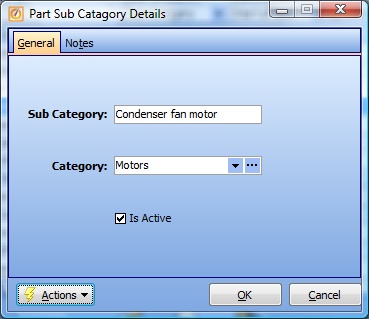
Screen fields:
Parts Sub Category:
Required. The descriptive name for this Parts Sub Category, according to the groupings suitable for your Company.
Parts Category:
Required. The Parts Category that this Sub Category belongs to. (See Lookup Combo Box. To add an entry, click the Ellipsis button (…) and select New.)
Is Active:
Use the check-box to indicate currently used by your Company. If you later remove the check-mark making this field Inactive, this entry will still show on older records where it has already been used, but will not be available for use in the future.
The default for the Lookup screen is to show Only Active records. You can remove the check-mark from the select-box on that screen and view all.
When complete:
Click OK to save your entries and exit the screen.
Page url: http://www.fieldone.com/startech/help/index.html?_tables_inventory_part_subcategories_.htm