Navigation: Basic Working Procedures > Pricing > Advanced Pricing - Background > Pricing Tables >
WO General Tab



|
Navigation: Basic Working Procedures > Pricing > Advanced Pricing - Background > Pricing Tables > WO General Tab |
  
|
This topic is for advanced users. See Basic Pricing and Special Purpose Pricing for ordinary Pricing explanations.
The Work Order General Tab contains the highest level, most general pricing for each Work Order. You can simply depend on the Work Order Type here to control all pricing.
At the most basic, you simply design appropriate Parts Markups and Labor Rates, for the types of jobs your Company does, and then use any combination of these in some Work Order Types that you can predefine for the Company Preference defaults for Service Calls and Projects, or select at time of entering the Work Order.
Here we trace the order of all possible choices on the Work Order General Tab, from the first possible default up through the most detailed override exception. (See Pricing Tables Overview for the source of the tables used below.)
Remember, according to the Rules of Pricing, at the same Level, Customer-related pricing will prevail over everything except manually keyed overrides
GENERAL Level - Field: Work Order Type
Click to see the complete Pricing Controls Chart: General Level - Work Order Type
GENERAL Level |
|
Field: WO Type |
No Entry |
1 |
|
Non-Customer |
2 |
- - |
Customer |
3 |
- - |
Manual |
4 |
Select WO Type |
1. No Entry - Work Order Type - from Company Preferences:
| 1) | Set up Parts Markup and Labor Rate suitable for Company Preferences on the Work Order Tab. |
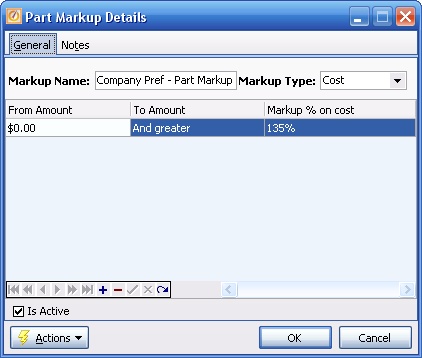

| 2) | Set up Work Order Types suitable for Company Preferences, for both Service Calls and Projects, using the above Parts Markup and Labor Rate. |
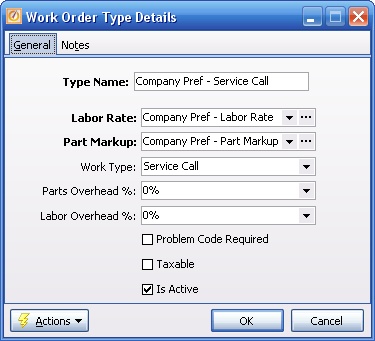
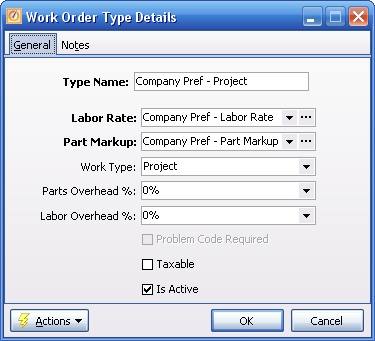
| 3) | Set up the Company Preferences Work Order Tab to use the above Work Order Types: |
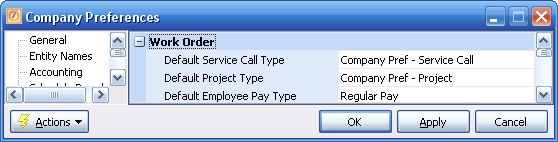
| • | Work Order Type |
| • | Parts Markup (from Work Order Type) |
| • | Labor Rate (from Work Order Type) |
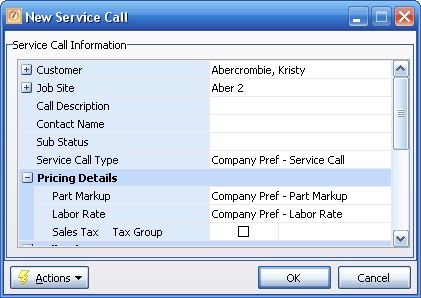
2. Non-Customer Overrides - Work Order Type - None
3. Customer Overrides - Work Order Type - None
4. Manual Override - Work Order Type - keyed selection:
| 1) | Use a different Work Order Type, which will bring in its own Parts Markup and Labor Rate. Here we illustrate using a Work Order Type that has different pricing for both Parts and Labor. |
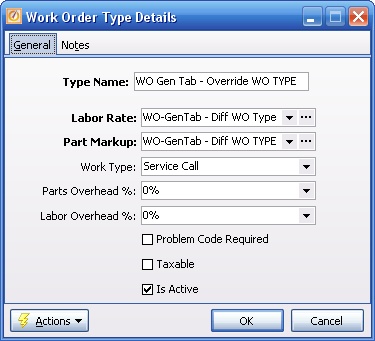
| 2) | When you manually select this Work Order Type, all three values on the General Tab will change: |
| • | Work Order Type |
| • | Parts Markup (from Work Order Type) |
| • | Labor Rate (from Work Order Type) |
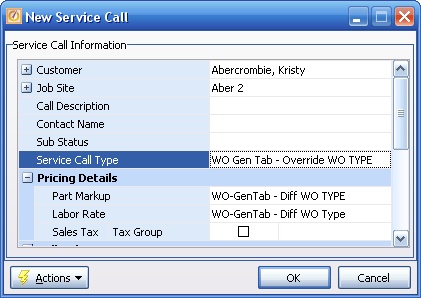
SPECIFIC Level - Fields: Parts Markup and Labor Rate Type:
Click to see the complete Pricing Controls Chart: Specific Level - Work Order Parts Markup and Labor Rate Type:
SPECIFIC Level |
|
Fields: Markup and Rate Type |
No Entry |
1 |
from WO Type above |
Non-Customer |
2 |
- - |
Customer |
3 |
|
Manual |
4 |
Select Markup / Rate |
1. No Entry - Parts Markup and Labor Rate Type - from Work Order Type - above:
2. Non-Customer Overrides - Parts Markup and Labor Rate Type - None
3. Customer Overrides - Parts Markup and Labor Rate Type - (2 Types):
A.Customer Special Pricing Tab - General Parts Markup
B.Customer Special Pricing Tab - General Labor Rates
| A. | and B: Customer Special Pricing Tab - General Parts Markup or Labor Rate - applies to ALL. |
| 1) | Set up Parts Markup and/or Labor Rate suitable for Customer Special Pricing. |
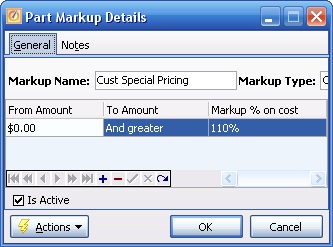
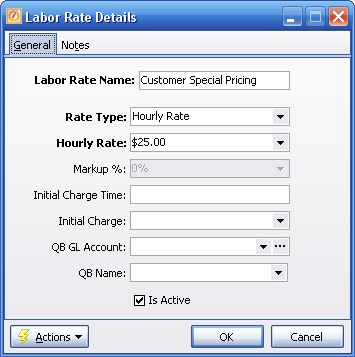
| 2) | On the Customer Special Pricing Tab set up Customer Parts Markup and/or Customer Labor Rate ("flat" or general override) for the desired Dates. |
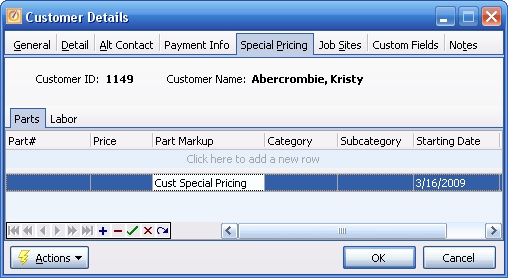
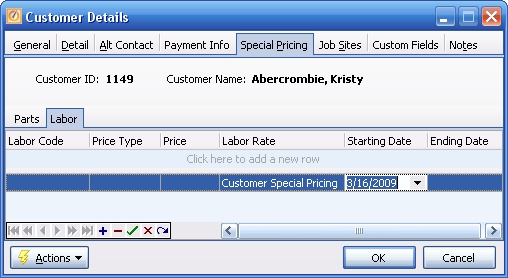
| 3) | Enter Work Order and accept the Customer Special Pricing defaults. (Note that the Service Call Type - Work Order Type - remains the same.) |
| • | Parts Markup |
| • | Labor Rate |
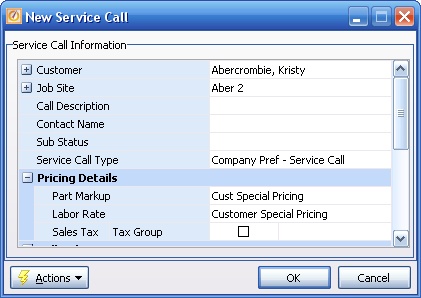
| C. | Customer Agreement - Agreement Pricing Tab - Parts Markup and Labor Rate (Service Calls only). |
Note: Of the two types of Customer overrides at this level, the Parts Markups and Labor Rates attached to Agreements will override most Customer Special Pricing, because a Customer Agreement is more specific. (See Pricing Rule 5.)
In other words, if a Customer Special Pricing General Parts Markup exists and there is also a Customer Agreement with a different Agreement Parts Markup, the (more specific) Agreement Parts Markup will prevail.
| 1) | Set up Parts Markup and Labor Rate suitable for Agreement Types. |
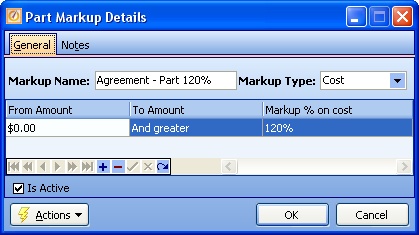
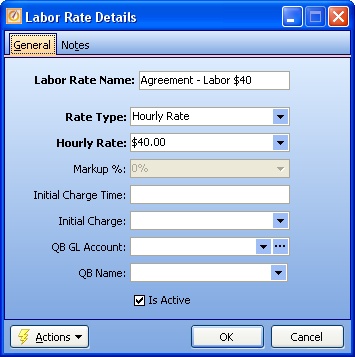
| 2) | Set up and Activate the Service Agreement for a specific Customer, where you have entered General Markups for Parts and/or Labor on the Agreement Pricing Tab. |

| 3) | Enter a Work Order, attach it to an Agreement for that Customer, and accept the Agreement Pricing defaults, as shown below. |
| • | Parts Markup |
| • | Labor Rate |
Note - the Service Call Type (Work Order Type description) - does not change. Here it remains Company Pref - Service Call, but the Part Markup and Labor Rate default from the attached Agreement on the Agreement Pricing Tab.
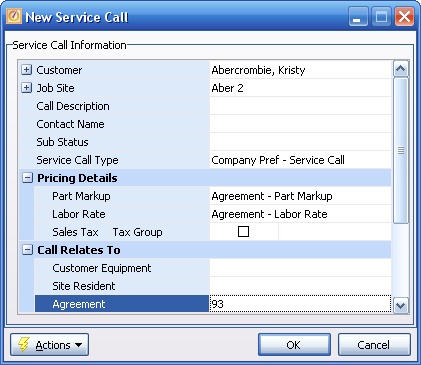
| 5) | Now observe which Customer override prevails: |
| • | This Customer has Customer Special Pricing for ALL Parts. |
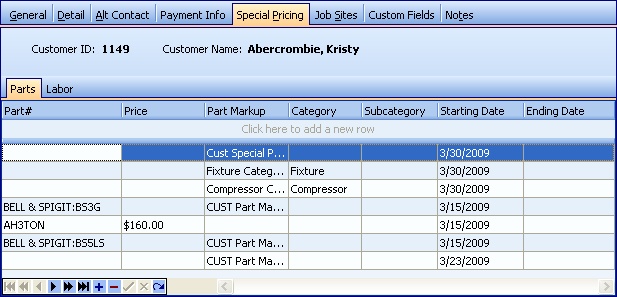
| • | However, the Work Order General Tab (above) and the Items Tab reflect the Parts Markup for the attached Agreement on the Agreement Pricing Tab. |
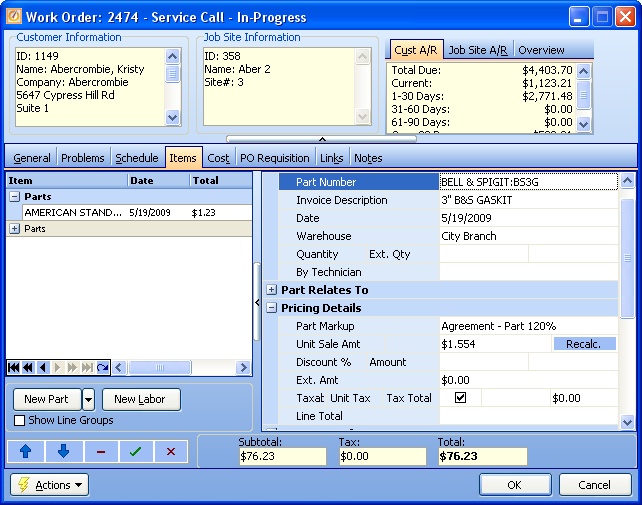
4. Manual Override - Parts Markup and Labor Rate Type - keyed selection:
| 1) | Enter Work Order and manually select both or either: |
| • | Parts Markup |
| • | Labor Rate |
| 2) | Note that the Service Call Type - Work Order Type - remains the same. |

Page url: http://www.fieldone.com/startech/help/index.html?_pricing_advanced_wogeneraltab_.htm