Navigation: Basic Working Procedures > Purchase Management > Purchase Quote > Display the Purchase Quote Screen >
Parts Tab



|
Navigation: Basic Working Procedures > Purchase Management > Purchase Quote > Display the Purchase Quote Screen > Parts Tab |
  
|
On the Parts Tab you enter all the Parts for which you wish to receive pricing from the different Vendors.
On this tab you specify the list of items you would like to receive pricing for. You can also specify the Work Order (if any) for individual Parts detail lines. If you have already specified a Work Order # in the header, on the Purchase Quote General Tab, that Work Order will default to all detail lines on this tab. (However, you can remove the default Work Order # from individual lines here, if needed.)
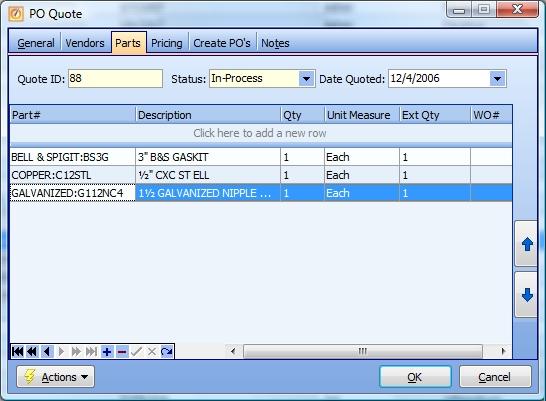
This screen, with multiple details, is a DataView, where you can adjust the layout, print or export the data (see DataView Menu). There may also be a header panel above for the "parent" of the details, or a DataView Footer below.
Since the first row in the details says, "Click here to add new...." this is a Direct Data Entry screen, where you add or make changes to the lines themselves, using the Data Entry Icons and Paging Icons at the bottom.
Note the Up and Down Arrows on the right side which help you to sort and arrange the detail lines that you have entered.
The Actions button at the lower left allows the Scan Parts option to enter Parts details quickly and also the option to use the Add Multiple Parts Screen.
Parts Detail Lines:
Part #:
The Part requested. (See Popup Lookup Combo Box, used for large Parts lists. To add an entry, click the Ellipsis button (…) and select New.)
Description:
Defaults from the Purchase Description on the Parts General Tab. You can add to or change this.
Quantity:
The quantity for which you wish the Purchase Quote. This may make a difference in the Vendor's response.
Unit of measure:
The default displays the Unit of Measure from the Parts General Tab. However, you can change this if necessary for this Vendor, or some other reason. (See Lookup Combo Box. To add an entry, click the Ellipsis button (…) and select New.)
Optional - Links this specific Part on this Purchase Quote to a specific Work Order. To search, click the Ellipsis button (…). See Search and Open Lookup Box.
Note: You can put the Work Order # link in the Header, on the Purchase Quote General Tab, or put it here for just this particular Part. You will save time by using this field because it will then link any resulting Purchase Order and PO Receipt for this Part directly to this Work Order.
Page url: http://www.fieldone.com/startech/help/index.html?_purchmanage_purchase_quote_screen_parts_tab_.htm