Navigation: Basic Working Procedures > Schedule Board >
Overall Navigation



|
Navigation: Basic Working Procedures > Schedule Board > Overall Navigation |
  
|
The topics below discuss Overall Navigation, the features that are available on all Schedule Boards, all the time, and can prove very useful.
Meanwhile, a couple of general tips for navigation:
| • | Using Bottom Tabs for Navigation you can open multiple Schedule Boards at the same time and switch back and forth between several by selecting Tabs at the bottom of the screen. |
| • | When you have designed a useful Layout View, you can name it, save it, and retrieve it later. Also, it can be one of several views open at the same time. |
The numbered areas are described below the Schedule Board screen:
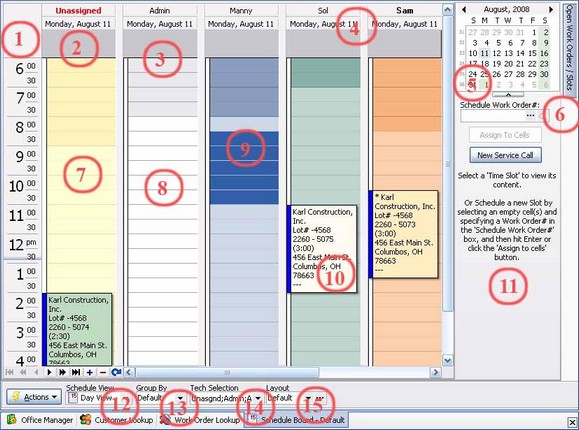
| 7. | Pale color shade in Unassigned Column = Company Regular Working Hours |
| 8. | Pale color shade in Technician Column = Employee's Regular Working Hours |
| 9. | Empty Time Cells selected for entry |
| 10. | Schedule Slot with color for Status |
| 11. | Right Panel for selection and information |
| 12. | Schedule View Select Box |
| 13. | Group By Select Box |
| 14. | Tech Selection Select Box |
| 15. | Layout (allows create new using Lookup Combo Box) |
The Actions button on the Schedule Board provides the following options:
See DataView Format for a different view of the Schedule Board information.
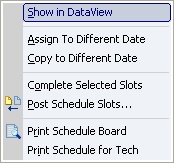
Page url: http://www.fieldone.com/startech/help/index.html?_schedule_board_overall_navigation_.htm