Navigation: Basic Working Procedures > Schedule Board > Perform Schedule Tasks >
Manage Open Work Orders / Slots



|
Navigation: Basic Working Procedures > Schedule Board > Perform Schedule Tasks > Manage Open Work Orders / Slots |
  
|
You will find the Open Work Orders / Slots Tab on the far right side of the Schedule Board. This tab allows you to see what needs to be scheduled and to work easily using Drag-n-Drop with either Work Orders or Schedule Slots.
When you hover the mouse over the Open Work Order / Slots Tab, a work window appears which will stay open until you click somewhere else on the screen. (If you wish to keep it open, click on the Pin Icon in the upper right corner of the window in the upper right corner of the window, and click the Pin Icon again to close it. When you exit this Layout View and re-enter, the Pin will still be in effect until you un-pin it.)
You can size this window larger or smaller using the mouse when it shows the double arrow (<-->) to drag the window borders in or out.
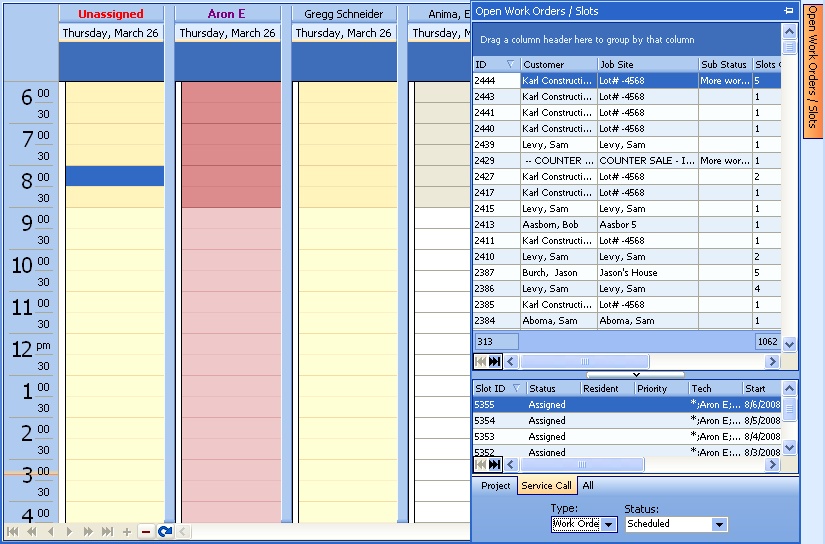
| • | At the bottom of the window, Tabs allow you to select which Work Orders to view: |
| ► | All |
| • | Below the window there are two select-boxes that determine what appears in the window. |
Type Box
Status Box (The reference here is to Schedule Slot Status, which is not the same as Work Order Status.)
| ► | Unscheduled |
| ► | Unassigned |
| ► | Scheduled |
Page url: http://www.fieldone.com/startech/help/index.html?_sched_board_tasks_manage_open_woandslots_.htm