Navigation: Basic Working Procedures > Schedule Board > Schedule Selection Tools >
Dates - Calendar Navigator



|
Navigation: Basic Working Procedures > Schedule Board > Schedule Selection Tools > Dates - Calendar Navigator |
  
|
The purpose of the Calendar Navigator in the upper right of the Schedule Board is to allow you to navigate and select the date(s) which the Schedule Board will display.
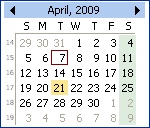
Tip: Remember that you can open multiple Schedule Boards at the same time and switch back and forth between several by using the Bottom Tabs for Navigation.
How to read the Calendar:
| • | Today's date is bordered with a red outline |
| • | The date currently selected for work shows a light tan background |
| • | Any preset Company Holidays or non-working days will be indicated with green background shading |
| • | In addition, any preset Company Holidays will be indicated by red numbers |
| • | The default display is: |
| ► | Current date (for the Day View) |
| ► | Current week (for the Week View) |
| ► | Current month (for the Month View). |
How to use the Calendar:
| • | Select a single date by using the mouse to click on the Calendar. The Schedule Board will update to display that date. |
Tip: You can also select a different date for the entire Schedule Board by right-clicking on any Time Cell and selecting the option Go to Date…
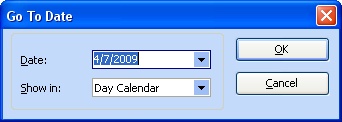
| • | Select several days to view at the same time on the Schedule Board (see Mouse Maneuvers): |
| ► | Hold down the CTRL key and use the mouse to select the additional day(s). |
| ► | If the days are in order (e.g. the 1st and 2nd) then you could simply hold down the mouse key while dragging it over the adjacent days without using the CTRL key. |
Page url: http://www.fieldone.com/startech/help/index.html?_sched_board_tools_calendar_navigator_.htm