Navigation: Basic Working Procedures > Inventory Management > Parts > Display Parts Details Screen >
Kit Details Tab



|
Navigation: Basic Working Procedures > Inventory Management > Parts > Display Parts Details Screen > Kit Details Tab |
  
|
You can set up a Part that is a Parts Kit by making entries on the Kit Details Tab containing other Parts and Labor. The ability to group items and also to include Labor in an assembly offers much clarity and convenience, especially when it comes to using these items on Purchase Orders and also for Work Orders.
Note: Kit Details are formed from "simple" units only. You cannot build "Kits within Kits," using an existing Parts Kit as one of the Child Items in another Parent Item. In other words, you cannot have "nested Kits."
If any Kit Details appear on this Tab, then this Part is defined as a Parts Kit. The flag called Is Kit is turned on, which you can view using the Field Chooser function of the Parts Lookup DataView screen.
There are very flexible controls for the parent-child behavior of the components in a Parts Kit. See these sub-topics for full explanation:
| 1. | Kits Detail Display - gives examples of screen display and Invoice print controls for Child Items along with their Parent item. |
| 2. | Kit Pricing - gives examples of flexible controls provided by the header field here called Sales will be based on. |
| 3. | Kit Inventory Impact - gives examples of how the Generate Kit Details flags control Parent and Child Items in several Inventory transactions, such as Purchasing and Sales. |
Here is a sample Kit Details Tab screen, for a simple Parts Kit containing 3 Parts and 1 Labor entry:
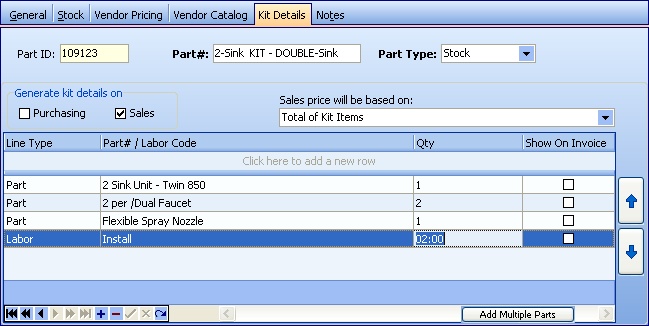
This screen, with multiple details, is a DataView, where you can adjust the layout, print or export the data (see DataView Menu). There may also be a header panel above for the "parent" of the details, or a DataView Footer below.
Since the first row in the details says, "Click here to add new...." this is a Direct Data Entry screen, where you add or make changes to the lines themselves, using the Data Entry Icons and Paging Icons at the bottom.
Fields: (For help with data entry, see Field Select Boxes and Field Helpers.)
Part ID:
Protected. These header identification fields are carried over from the Parts General Tab.
Part Number:
These header identification fields are carried over from the Parts General Tab. You can change the value on this screen and it will be changed for the entire Part.
Part Type:
These header identification fields are carried over from the Parts General Tab. You can change the value on this screen and it will be changed for the entire Part.
Generate Kit Details on - Purchasing:
This flag controls two results in Purchase Orders and Receipts:
| 1. | Display - whether the Kit Details for this Part appear on screens. |
| 2. | Inventory Quantities - whether the Kit Details have an effect on Inventory. |
Generate Kit Details on - Sales:
This flag controls two results where the item has been added to a Work Order, to be billed later on an Invoice:
| 1. | Display - whether the Kit Details for this Part appear on screens and on the printed Invoice. |
| 2. | Inventory Quantities - whether the Kit Details have an effect on Inventory. |
Note: When this flag is turned OFF:
| 1. | The Sales will be based on flag below is ignored and the Parent Item provides the Price. |
| 2. | Child Item details do not appear on the Invoice, regardless of whether the Show on Invoice flag below is selected. |
Select a choice from the Simple Lookup Box. For explanation of these in detail, with examples, see Kit Pricing.
| 1. | Kit Price Only - The basis for pricing is derived from the Parts General Tab for the Parent Item, namely the Parts Kit itself, with no regard to the Child Items. |
| 2. | Total of Kit Items -The basis for pricing is derived from the sum of Child Items and the Parent Item (the Kits Part) - If there is also a Cost entered in the Parts General Tab, (perhaps as a Kit assembly Cost), then this is included like any other item. |
| 3. | Total of Kit Items (but apply Kit Markup) - The basis for pricing is derived from the sum of Child Items and the Parent Item (the Kits Part) and also the Specific Parts Markup for this Part is applied on top. |
| 4. | Kit and Its Items - Each Item in the Parts Kit, Parent or Child, Parts or Labor, is treated like a separate Part on the Work Order and sums directly into the Subtotal and Total at the bottom of the screen. |
Line Type:
Choose from Simple Lookup Box, either Part or Labor. You can enter some standard Labor charges always expected with this Parts Kit.
Part # / Labor Code:
A Lookup Combo Box appears here appropriate to whether this is Parts or Labor. Then you select either a specific Part or Labor Code as a Child Item in this assembly.
Qty:
Here you indicate whether the quantity of this Child Item for each Parent is one or more. Even with Labor you can indicate the number of hours expected. Quantities here are reflected throughout all transactions if the Generate Details flags are turned on.
You can select individually which details show on the Invoice. See Kits Detail Display for examples.
Note: When the Generate Kit Details on - Sales flag is turned OFF then Child Item details do not appear on the Invoice, regardless of whether they have this flag selected.
Page url: http://www.fieldone.com/startech/help/index.html?_kit_details_tab.htm