Navigation: General Company Settings > Company Preferences >
A/R Tab (Accounts Receivable)



|
Navigation: General Company Settings > Company Preferences > A/R Tab (Accounts Receivable) |
  
|
The A/R Tab sets various controls for the Accounts Receivable module.
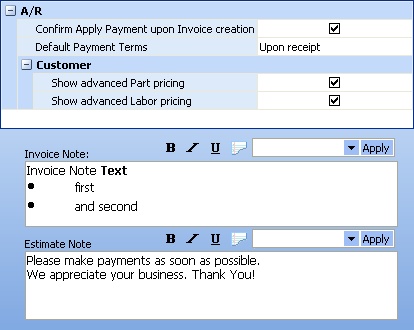
Fields: (For help with data entry, see Field Select Boxes and Field Helpers.)
Confirm Apply Payment upon Invoice Creation:
Checkbox. Select to trigger a Message at the time you Create an Invoice, asking whether you wish also to Create a Payment at the same time. This message will only appear for Invoices whose Payment Terms set the Due Date to the Invoice Creation Date.
The default Payment Terms for Invoices. You can set up Payment Terms for each Customer and also change the terms on the Invoice General Tab.
Invoice Note:
The note that will be displayed by default when you Print an Invoice. You can change the default for each individual Invoice. You prepare the predefined Invoice Note selections in Quick Text and select one here. (See Simple Lookup Box.)
Note: You can use full Rich Text capabilities, including the Bold, Italic, or Underline Icons above the window.
In addition, if you click on the Word Processor Icon ![]() in this location, you will be transferred to a full Word Processor Utility that allows you to choose fonts and font colors, and paragraph styles, and to save and import similar documents, even several pages long.
in this location, you will be transferred to a full Word Processor Utility that allows you to choose fonts and font colors, and paragraph styles, and to save and import similar documents, even several pages long.
The note that will be displayed by default on the Footer when you Print an Estimate. You can change the default for each individual Estimate. You prepare the predefined Invoice Note selections in Quick Text and select one here. (See Simple Lookup Box.)
Note: You can use full Rich Text capabilities, including the Bold, Italic, or Underline Icons above the window.
In addition, if you click on the Word Processor Icon ![]() in this location, you will be transferred to a full Word Processor Utility that allows you to choose fonts and font colors, and paragraph styles, and to save and import similar documents, even several pages long.
in this location, you will be transferred to a full Word Processor Utility that allows you to choose fonts and font colors, and paragraph styles, and to save and import similar documents, even several pages long.
Page url: http://www.fieldone.com/startech/help/index.html?_companypreferences_ar_.htm