Navigation: Basic Working Procedures > Customers and Job Sites > Customers > Display the Customer Details Screen >
Detail Tab



|
Navigation: Basic Working Procedures > Customers and Job Sites > Customers > Display the Customer Details Screen > Detail Tab |
  
|
The Detail Tab outlines the policies and programs approved by your Company for this Customer.
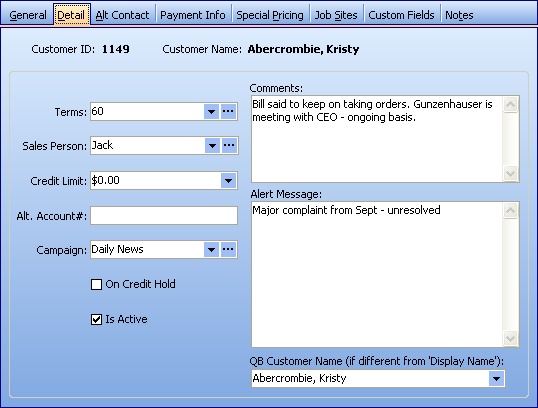
A Full-Page screen like this one collects information about a single item. It may have one or several panels of information, perhaps using Hide-Show Icons to control whether you see or hide a panel, and Plus and Minus Sign Icons to expand or condense groups of related fields.
Fields: (For help with data entry, see Field Select Boxes and Field Helpers.)
The default Payment Terms you choose for Invoices generated for this Customer. You don't need to set this field for each Customer. The alternative is the Pay Terms defined on the Company Preferences, A/R Tab. (See Lookup Combo Box. To add an entry, click the Ellipsis button (…) and select New.)
Sales Person:
The salesperson assigned to this Customer. (See Lookup Combo Box. To add an entry, click the Ellipsis button (…) and select New.)
The number entered defines the point at which outstanding Accounts Receivable go beyond what management approves for this Customer. Exceeding this limit will trigger Credit Message warning when creating a new Service Call or Estimate (for Project). (The On Credit Hold field below triggers a warning regardless of the outstanding balance.) Employees must have Security Rights to Override Credit alerts.
Alt Account #:
An alternate account number for this Customer. Here you can store the reference number for this Customer needed for any other purpose. Sometimes this will apply to Customers brought in from some other application than QuickBooks.
The sales campaign assigned to this Customer. (See Lookup Combo Box. To add an entry, click the Ellipsis button (…) and select New.)
On Credit Hold:
If selected, this triggers a Credit Message warning when creating a new Service Call or Estimate (for Project) regardless of the outstanding balance. Employees must have Security Rights to Override Credit alerts.
This Check-Box indicates whether the Customer is currently active. Inactive Customers do not show up (by default) on the customer search screens.
Note: To inactivate a Customer there must be no Work Orders In-Process and no open Invoices.
Comments:
A free-form Text-box where you can place comments available to Employees authorized to Customer records.
If you enter an Alert Message here, it will appear (in red) when this Customer is displayed or called up for a new Work Order or Agreement. A free-form Text-box where you can place comments available to Employees authorized to Customer records.
If the Customer Name in FieldOne differs from the Customer Name in QuickBooks, use this field to link them. Over time there may be reasons to change the Import name, but then you must store the original value here. For a description of this field see Understand QuickBooks Naming Exceptions.
Note: The QB Name list is only available after running QuickBooks Integration.
Page url: http://www.fieldone.com/startech/help/index.html?_customers_screen_detail_tab_.htm