Navigation: Basic Working Procedures > Work Orders > Process a Service Call > Navigate New Service Call Screen >
Specify Problem Details



|
Navigation: Basic Working Procedures > Work Orders > Process a Service Call > Navigate New Service Call Screen > Specify Problem Details |
  
|
The Problem Details panel at the upper right of the screen allows you to describe the problem the Customer is reporting. This will be stored on the Problems Tab for the new Work Order, where you can add more Problem descriptions later. (The Problems Tab only appears in Service Call Work Orders.)
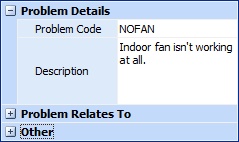
This small panel divides into three sections. (Notice the Plus and Minus Sign Icons on this screen where you can click to open or close more fields.)
Problem Details:
If you select a Service Call Type (in the Service Call Information section at the left) that requires a Problem Code, then this field is required. Otherwise it is optional. (See Lookup Combo Box. To add an entry, click the Ellipsis button (…) and select New.)
| • | Some Problem Codes include Check List items. If you select this type, a protected Check List Tab on the right side displays questions and suggestions to help on the spot with identifying the problem more precisely. |
| • | Some Problem Codes include Repair List items. If you select this type, a protected Repairs List Tab on the right side displays typical repairs done for this type of Problem, providing more information to help on the spot with identifying the problem more precisely. |
| • | You can use multiple Problem codes for a single Service Call. Check the box for Open the Work Order Screen as you finish and you can immediately enter more on the Problems Tab of the new Work Order. |
Description:
The default from the Problem Code appears, but you can change or add to this, to describe the actual problem the client is having.
Problem Relates To:
Equipment:
Identifies the piece of Equipment for this Customer Job Site related to the Problem. Also, Equipment selected in the Service Call Information section at the left defaults to this field. (See Lookup Combo Box. To add an entry, click the Ellipsis button (…) and select New.)
Resident:
Identifies the Resident Unit (if any) for this Customer Job Site related to the Problem. Also, a Resident selected in the Service Call Information section at the left defaults to this field. (See Lookup Combo Box. To add an entry, click the Ellipsis button (…) and select New.)
Other:
Date Reported:
The date the problem was reported, default is the current date. You can backdate if needed.
Est. Repair Time:
The default comes from the Estimated Time defined on the Problem Code. You can change this to reflect the amount of time needed for this Service Call.
Priority:
Optional. If desired, select a predefined Schedule Priority. (See Lookup Combo Box. To add an entry, click the Ellipsis button (…) and select New.)
Page url: http://www.fieldone.com/startech/help/index.html?_service_call_specify_problem_details_.htm