Navigation: Basic Working Procedures > Purchase Management > Purchase Quote > Display the Purchase Quote Screen >
Create POs Tab



|
Navigation: Basic Working Procedures > Purchase Management > Purchase Quote > Display the Purchase Quote Screen > Create POs Tab |
  
|
The Create the Pos Tab comes into use when you have entered Prices that you need from Vendors onto the Pricing Tab. Here the display on the screen helps you to make an informed decision regarding which Parts to select from which Vendor, and then generate the required Purchase Orders.
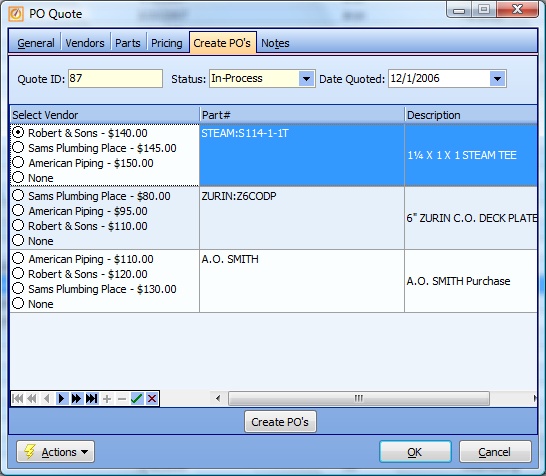
This screen, with multiple details, is a DataView, where you can adjust the layout, print or export the data (see DataView Menu). There may also be a header panel above for the "parent" of the details, or a DataView Footer below. By using the Field Chooser function you may be able to add more fields to the display from the Customization Screen.
On this screen the Parts display is in the same order as the list on the Parts Tab. The difference is that for each Part all the Vendor Quotes appear, in order of ascending price.
| 1. | With a click of the Select Vendor button you can choose among Vendors. You can take the lowest price, but you are free for other reasons (like Vendor shipping charges) to select any Vendor. |
| 2. | If you select None as the Vendor, this Part will not appear on the created Purchase Order. |
As you work on the Part detail lines making your Vendor selections, use the Data Entry icon buttons to post and finalize your decisions:
| • | check-mark Icon - posts all the selections |
| • | Cross out Icon - clears an unposted selection |
Upon completion:
When you have completed selections for all of the Parts, click the Create Pos button at the bottom center. A separate Purchase Order will be created for each Vendor with the selected Parts, and all Purchase Orders created will appear with open screens for your review.
Page url: http://www.fieldone.com/startech/help/index.html?_purchmanage_purchase_quote_create_pos_tab_.htm