Navigation: Basic Working Procedures > Work Orders > Process an Estimate/ Project > Define Project Estimate >
Summary Sub-Tab



|
Navigation: Basic Working Procedures > Work Orders > Process an Estimate/ Project > Define Project Estimate > Summary Sub-Tab |
  
|
The Summary Sub-Tab on the Estimate Tab gives you a preview of totals relating to Profit and Loss and does this by Job Stage. (If there are no Job Stages, totals appear under Job Stage "Not specified.")
The Summary is important, since the Estimate is the basis of the Fixed Amount Invoice for the job.
Once the Estimate has been activated into a Project, like all other Work Orders it will also have a Cost Tab, which also deals with profit and loss. There are three differences:
| 1. | First and foremost, the Summary shows you Estimated Costs, and the Cost Tab shows you actual Costs. Frequently these are not the same. |
| 2. | The Summary Sub-Tab gives you subtotals by Job Stage, if any. The Cost Tab does not. Here you get more breakdown as you evaluate profitability on a large job. As you would expect, the overall job totals tie to those on the Cost Tab. |
| 3. | The Summary Sub-Tab is available for you to make these judgments before you Activate the Estimate into a Project. In other words, you can evaluate profitability (by Job Stage) while you are still constructing the Estimate and before it is sent to the Customer for approval, allowing you to meet Company goals. |
Here is an example of the Summary Sub-Tab screen. As on all Estimate sub-tabs, you can select whether to include Change Orders:
![]()
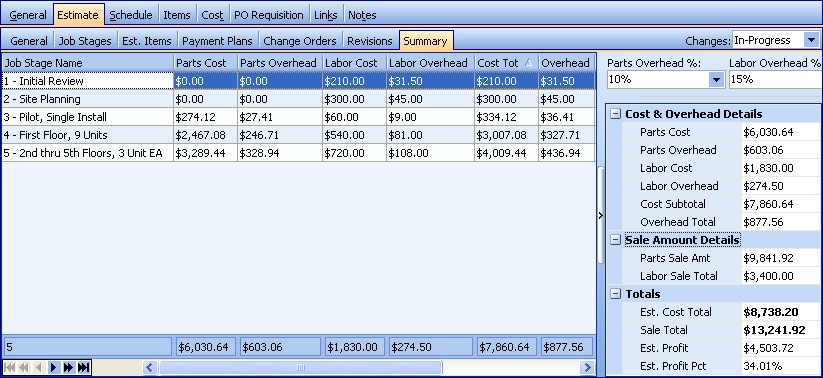
This screen, with multiple details, is a DataView, where you can adjust the layout, print or export the data (see DataView Menu). There may also be a header panel above for the "parent" of the details, or a DataView Footer below. Usually you can use key-matching search on fields like ID Number.
On this screen most fields are informational and protected from entry. The values here are generated from the Estimate Items Sub-Tab entries for Parts and Labor, where you would make any changes to Cost or Sale amounts, if needed. The right side shows Job totals.
On the left side is a panel showing the Job Stages, (or if none, "Not Specified").
For the illustration above, this display has been adjusted, changing the size of columns and rearranging their position so that the order of the columns matches the list in the right-hand panel. Note also that you need to use the Scroll Bar to view all the fields.
Fields: (For help with data entry, see Field Select Boxes and Field Helpers.)
Default comes from Work Order Type on the General Tab. You can change the percent here for this job, and the Overhead values will be recalculated. (See Calculator Helper.)
Labor Overhead %:
Default comes from Work Order Type on the General Tab. You can change the percent here for this job, and the Overhead values will be recalculated. (See Calculator Helper.)
Page url: http://www.fieldone.com/startech/help/index.html?_project_estimate_summary_sub_tab.htm