Navigation: Basic Working Procedures > Schedule Board > Perform Schedule Slot Tasks > Use Other Schedule Slot Controls >
Schedule Slot Details Panel



|
Navigation: Basic Working Procedures > Schedule Board > Perform Schedule Slot Tasks > Use Other Schedule Slot Controls > Schedule Slot Details Panel |
  
|
The Schedule Slot Details Panel is the middle portion of the Right Panel of the Schedule Board just beneath the Calendar Navigator.
The panel shows alternate displays, switching back and forth, depending on what you select with the mouse out on the Schedule Board:
| • | Empty Time Cell - Search and Select fields |
| • | Existing Schedule Slot - Information Display |
Search and Select fields: - Use the mouse to select one (or more) empty Time Cells out on the Schedule Board and the Right Panel will help you to search and select a Work Order to schedule into your selected date and time, including a New Service Call.
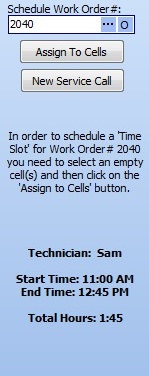
| • | Schedule Work Order #: Allows search and selection (See Search and Open Lookup.) |
| • | Assign to Time Cells - Once you have selected a Work Order, click here to schedule to a Time Cell |
| • | New Service Call - Allows this "on the fly" from the Schedule Board |
To create a new Schedule Slot - using Search and Select:
| • | Select one or more empty Time Cell(s) with the mouse |
| • | Then go to the Slot Details Panel |
| • | In Schedule Work Order #, enter the Work Order selection |
| ► | Or, click on the Ellipsis button (…) to invoke the Work Order Search screen. |
| • | Once you have selected the Work Order, press Enter on the keyboard |
| ► | Or, click the Assign to Cells Button |
| • | On the selected Time Cell(s) a new Schedule Slot will appear |
| • | As many times as you press Enter, you create a copy of this Schedule Slot. |
| • | If you have created multiple new Schedule Slots, these will all be in the same slot. You can use Drag-n-Drop to move these to appropriate Times and Technicians. |
Information Display of Schedule Slot Selection - Use mouse to select an existing Schedule Slot out on the Schedule Board and the Right Panel will describe it for you in detail.
TIP: You may click on any Blue Link in an Information section below. Then you "jump into" the related information, such as Driving Directions for a Job Site address.
Slot Details #:

Time Slot:
Will open the Slot Details Screen.
Customer Info:
Clicking on this link will open the Customer Details screen.
Job Site Info:
Click on this link will open the Job Site record.
Address:
Clicking on the Address will open the Driving Directions screen for this Technician. You will have various Mapping options.
Email:
Click to send an email to the address specified on the Job Site
Work Order Info:
Click to open the Work Order for this Schedule Slot
Page url: http://www.fieldone.com/startech/help/index.html?_other_sched_slot_controls_slot_details_panel_.htm