Navigation: Basic Working Procedures > Schedule Board > Perform Schedule Tasks >
Get Driving Directions



|
Navigation: Basic Working Procedures > Schedule Board > Perform Schedule Tasks > Get Driving Directions |
  
|
The Schedule Board provides access to Driving Directions, using the Technician Routing function with pre-filled Start and End addresses, which you can alter once you view the map.
| • | To get Driving Directions for a specific Job Site: |
| 1. | Click on the desired Schedule Slot |
| 2. | Over on the Schedule Slot Details Panel, the Information for that Schedule Slot will appear. |
| 3. | In Job Site Information, click on the Blue web-link for the Job Site address |
Tip: In order to make use of Mapping, always record the street address on the second line of the address field. Extra information such as the apartment / suite number can go on the third line of the address field.
| 1. | Right-click on the Technician on the column header of the Schedule Board |
| 2. | Select Get Driving Directions |
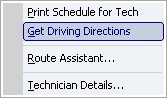
| • | To print the Driving Directions, click on the Print Icon at the top right of the Map image. |
| • | When you no longer need the Mapping Tab, click on the X (Close Icon) at the far right of the tabs bar. The remaining tabs will stay open. |
For more details on Mapping, please see Technician Routing.
Page url: http://www.fieldone.com/startech/help/index.html?_sched_board_tasks_get_driving_directions_.htm