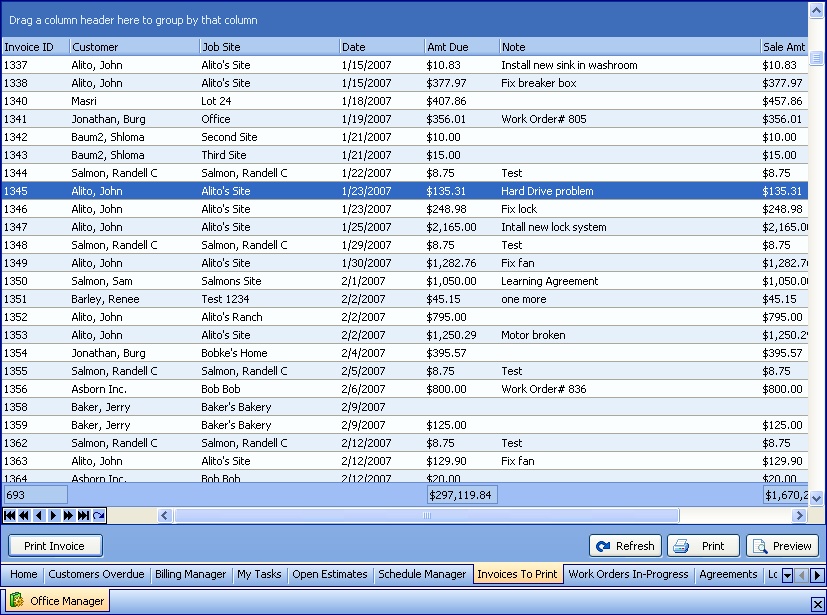The Invoices To-Print Tab shows all Invoices already created but not yet Printed by any of the possible methods.
| • | Printed on paper with a physical printer |
| • | Sent via email (if the Set Email Transactions as Printed flag has been checked in the Company Preferences, Miscellaneous Tab) |
TIP: An Invoice printed or previewed in a Report is not flagged as Printed, in the sense of delivering the Invoice to the Customer.
The Invoices which appear on the Invoices To-Print Tab come from the following functions:
| • | Manual Invoices - exceptional billings without any Work Order attached, miscellaneous billings |
Here is a sample of the Invoices To-Print screen:
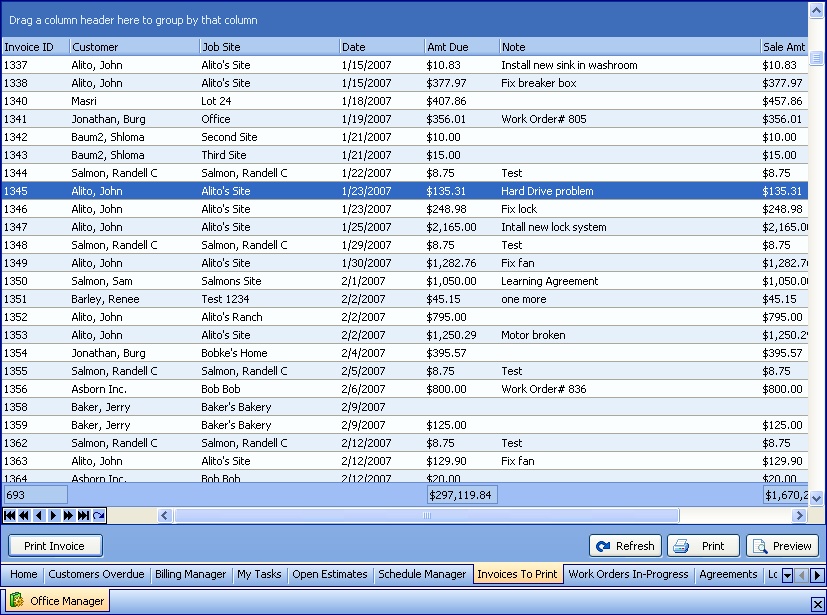
This screen, with multiple details, is a DataView, where you can adjust the layout, print or export the data (see DataView Menu). There may also be a header panel above for the "parent" of the details, or a DataView Footer below. Usually you can use key-matching search on fields like ID Number.
To help you manage many possible entries, this screen is already displayed using the Group-By bar, allowing you to drag column headers into the Group-By in the screen header.
Use the Horizontal Scroll Bar at the bottom of the window to see further valuable columns on the right.
| • | To work with Invoice detail lines on the screen: |
| ► | Click to select an Invoice detail line |
| ► | Double-click on the detail line to open and review or make changes to the Invoice Details screen |
| ► | To select multiple Invoice detail lines, hold down the CTRL button and click with the mouse on the desired Invoices. (You will notice the Print Invoice button below registers a count of the number of Invoices selected.) |
| • | At the bottom left there is one button: |
| ► | Click on Print Invoices to print the selected Invoice(s). Once you Print an Invoice it will disappear from the screen display. |
| • | At the bottom right there are three buttons: |
| ► | Refresh Screen: - Click this button to re-display the screen after making changes to some of the detail lines. |
| ► | Print: - Click this button to print the current screen display for work and review. |
| ► | Preview: - Click this button to preview the printout for the current screen display. |
Page url: http://www.fieldone.com/startech/help/index.html?_off_mgr_invoices_to_print_tab_.htm