Navigation: Basic Working Procedures > Customer Invoices >
Create a Manual Invoice



|
Navigation: Basic Working Procedures > Customer Invoices > Create a Manual Invoice |
  
|
You may need to Create a Manual Invoice, and FieldOne provides for this.
Some Billing applications treat Manual Invoices as a way to create a Credit Memo, including product Returns. FieldOne does allow entry of negative amounts on Invoice detail lines and also does provide for an Invoice total of a negative amount to be exported to QuickBooks as a Credit Memo.
However, none of these manual entries are related to either Work Orders or Inventory Stock. If you are considering giving credit through an Invoice, you should refer to the following topics. It is especially important for the detail lines related to a Work Orders and Parts Inventory to be processed properly.
| • | Create Customer Payment - how to create and distribute a Credit Memo |
Create a Manual Invoice - for a Non-Work Order Related billing:
If for some reason you wish to bypass the steps for a Work Order and create an Invoice directly, you can do this. (Be aware that there are some limitations when using this approach.)
Tip: See Counter Sales for "walk-in" sales, including Parts and Labor and associated Work Order and Invoice creation.
A Manual Invoice will not use Parts or Labor. It is designed for exceptions, where you simply need to bill for something that normally does not get billed on a Work Order. You probably plan to print the Invoice and mail it to an existing Customer.
| • | On the Upper Tasks Panel select the Lookup Manager |
| • | Select Invoice Lookup and click on the New button. |
| • | The Customer Invoice screen will be displayed. |
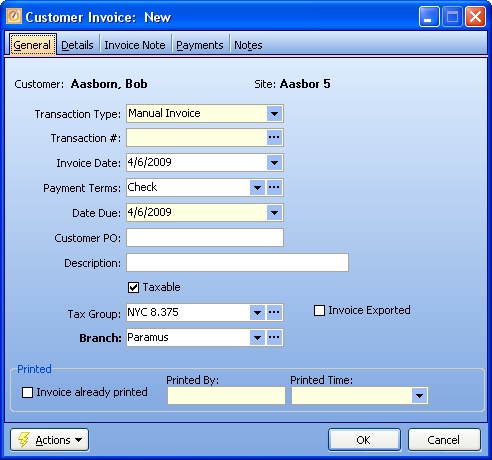
| • | (For more explanation, see The Invoice Screen, General Tab.) |
| • | Notice that when a new Invoice is being created apart from a Work Order, the Transaction Type on the screen is protected and says Manual Invoice: |
| • | There is nothing you need to enter on the General Tab. Proceed to the Details Tab screen: |
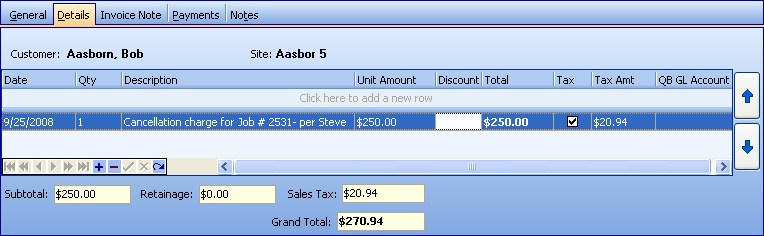
This screen, with multiple details, is a DataView, where you can adjust the layout, print or export the data (see DataView Menu). There may also be a header panel above for the "parent" of the details, or a DataView Footer below.
Since the first row in the details says, "Click here to add new...." this is a Direct Data Entry screen, where you add or make changes to the lines themselves, using the Data Entry Icons and Paging Icons at the bottom.
| • | (For more explanation, see The Invoice Screen, Details Tab.) |
| • | A Manual Invoice will not use Parts or Labor. |
| • | Here you only specify a Date, Qty, Description, Unit Amount , Discount Amount and Tax Amount. |
When completed:
| • | You can use the Actions button to select Print Invoice and then you will see the Print Confirmation screen. |
| • | Unlike a Counter Sale, where the Customer is standing in front of you and you can hand over the Invoice, the assumption here is that the Invoice will be mailed to the Customer. For this reason the Manual Invoice is placed in the Invoices to Print Tab of the Office Manager and can be finalized there. You can also find it on the Invoice Lookup screen. |
Page url: http://www.fieldone.com/startech/help/index.html?_customer_invoices_create_manual_invoice_.htm