Navigation: General Company Settings > Company Preferences >
Customer Portal Tab



|
Navigation: General Company Settings > Company Preferences > Customer Portal Tab |
  
|
The Customer Portal Tab provides the company settings and security authorization for the Company Web Portal feature. This tab contains two sub-tabs:
| 1. | General Tab - describes the portal that your Company will use to allow access to selected Customers. |
| 2. | Portal Rights Tab - controls Security Access to types of information provided by your Company for your Customers. |
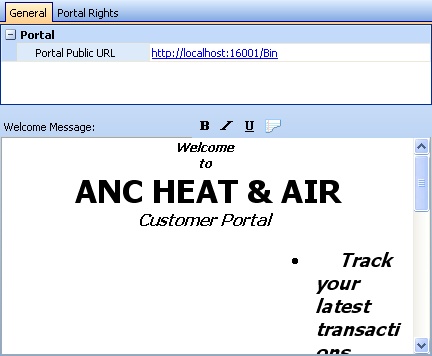
Fields: (For help with data entry, see Field Select Boxes and Field Helpers.)
Portal Public URL:
Enter here the value recorded from when you use the Portal Setup Wizard. This value is shown on the screen during the step called First Connection. An example appears in the sample screen above.
Use this open text space to design your Portal Welcome Page that all Customers will view when they log in.
Note: You can use full Rich Text capabilities, including the Bold, Italic, or Underline Icons above the window.
In addition, if you click on the Word Processor Icon ![]() in this location, you will be transferred to a full Word Processor Utility that allows you to choose fonts and font colors, and paragraph styles, and to save and import similar documents, even several pages long.
in this location, you will be transferred to a full Word Processor Utility that allows you to choose fonts and font colors, and paragraph styles, and to save and import similar documents, even several pages long.
When deciding what types of information your Customers will have access to, you can control the Security Rights at three levels:
| 1. | Company - using the Portal Rights Tab below |
| 2. | Customer - set up for all users for each Customer |
| 3. | Portal User - controls individual Login-ID rights |

This screen, with multiple details, is a DataView, where you can adjust the layout, print or export the data (see DataView Menu). There may also be a header panel above for the "parent" of the details, or a DataView Footer below. By using the Field Chooser function you may be able to add more fields to the display from the Customization Screen.
Fields: (For help with data entry, see Field Select Boxes and Field Helpers.)
Access Type:
This list displays the types of historical information stored by your Company, grouped by application module, such as Equipment, Invoices, Job Sites, Payments, Service, and so on.
Access Rights:
Click the down-arrow on the right side for the predefined Simple Lookup Box to choose the degree of activity allowed for a selected item:
| ► | Yes / No |
| ► | Full Access |
| ► | Read Only |
| ► | No Access |
Page url: http://www.fieldone.com/startech/help/index.html?_customer_portal_tab.htm