Navigation: Basic Working Procedures > Work Orders > Display Work Order Details Screen > Schedule Tab >
Recurring Schedules



|
Navigation: Basic Working Procedures > Work Orders > Display Work Order Details Screen > Schedule Tab > Recurring Schedules |
  
|
To create Recurring Schedules, click the Create Recurrence button on the Work Order Schedule Tab. Both Service Calls and Projects can have Recurring Schedules.
You can create as many Recurring Schedules as you wish for a single Work Order.
For example, you might have more than one crew working on a job, and they might work on different days.
The Schedule Recurrence screen will appear:
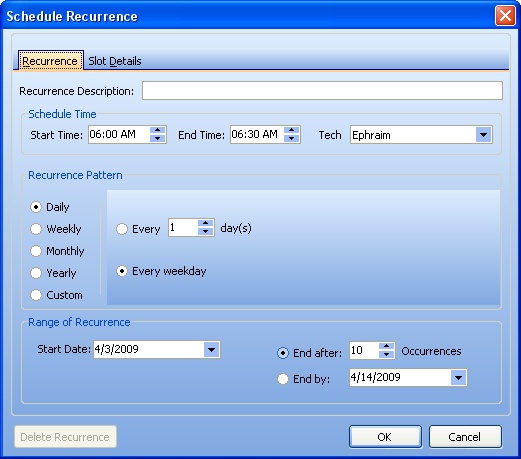
Fields: (For help with data entry, see Field Select Boxes and Field Helpers.)
Recurrence Description:
A short description that identifies this particular type of recurring work.
Start and End Time:
Adjust the times to show when the visit starts and ends. (See Increase/Decrease arrows.)
Technician:
Select Technician or Crew for the work. Note the asterisk (*) beside name designating Crew leader, so here you are able to select one or multiple single Technicians, or a Crew. Schedule Slots for this Date and Time will be created for as many Technicians as are selected here. (See Simple Lookup Box.)
Recurrence Pattern fields:
First select a period for the recurrence on the left, which allows Daily, Weekly, Monthly, Yearly and Custom Recurrence Periods. Then fill in the related selections for that choice shown on the right side.
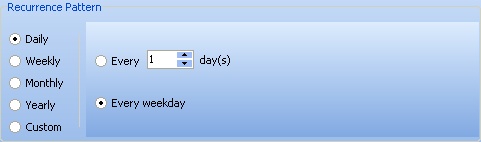
Note that the Custom button brings up all the Dates already set by a periodic Pattern and also a Calendar that allows you to click to select exceptional Dates. Then click the Add (and Remove) button to change the preset list of dates on the right:
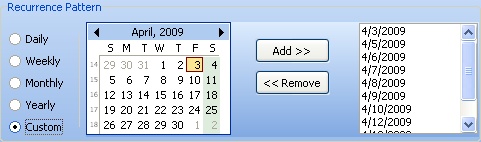
Range of Recurrence:
First select a Start Date. Then use either the Number of Occurrences field or the End By Date. (See Calendar Helper for dates.)
When you have completed the Recurrence Tab above, you may also wish to fill in the Slot Details Tab below:
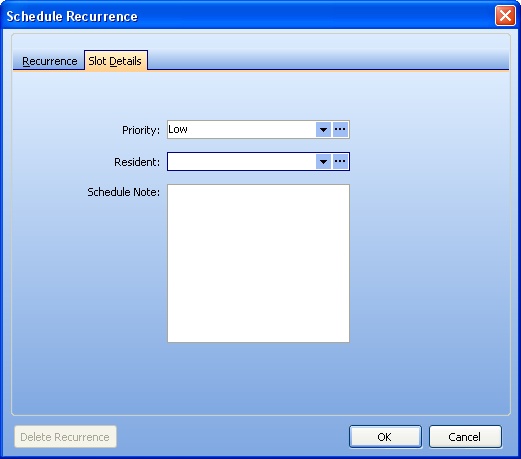
Priority:
The default comes from the General Tab of the Work Order, if any. Select a Priority, if desired, according to the urgency of the schedule. (See Lookup Combo Box. To add an entry, click the Ellipsis button (…) and select New.)
Resident:
The Resident unit, if any, at the Job Site where the Technicians do the work. (See Lookup Combo Box. To add an entry, click the Ellipsis button (…) and select New.)
Schedule Note:
Free-form text box to enter any reminders about this recurring work.
When finished:
When finished, you must click OK at the bottom right to save and create the new Schedule Slots for this Work Order. If you click Cancel, no entries are created.
Once created, on the Schedule Board, a Recurring Schedule Slot is indicated by a Recurrence Icon (Circular arrows).
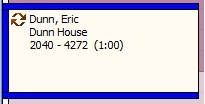
Page url: http://www.fieldone.com/startech/help/index.html?_work_order_screen__scheduletab_recurring_.htm