Navigation: Lists and Tables > Employee Setup >
Employee Skills



|
Navigation: Lists and Tables > Employee Setup > Employee Skills |
  
|
You can identify different types of Employee Skills and assign one or more to each Employee on the Employee Details Tab.
| • | When Creating a Service Call, on the Problem Details Panel, you find the entry for Problem Code. When you use the Ellipsis button (…) here to open the Problem Code you will see the attached Employee Skill, if any. |
| • | When navigating the Schedule Board, you can right-click on any Employee Column Header for Technician Details to open Employee maintenance screens, where you can view Employee Skills |
Setting up an Employee Skill:
| • | On the Work Menu at the top of the screen, click the Employee down-arrow, and select Employee Skills. |
| • | The smaller-size Lookup screen will appear. (To add or change a record, see Small Lookup, Add or Edit.) |
| • | Next, the Employee Skill Details screen will appear. This screen has a second Tab for Notes. |
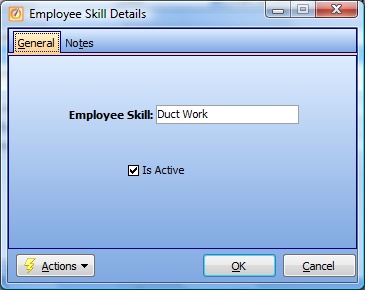
Screen fields:
Employee Skill:
Required. The descriptive name for this Employee Skill, such as "Blueprints," according to the groupings suitable for your Company.
Is Active:
Use the checkbox to indicate currently used by your Company. If you later remove the check-mark making this field Inactive, this entry will still show on older records where it has already been used, but will not be available for use in the future.
The default for the Lookup screen is to show Only Active records. You can remove the check-mark from the select-box on that screen and view all.
When complete:
Click OK to save your entries and exit the screen.
Page url: http://www.fieldone.com/startech/help/index.html?_tables_employee_skills_.htm