Navigation: Basic Working Procedures > Schedule Board > Perform Schedule Slot Tasks > Change Schedule Slot Details >
Items Tab



|
Navigation: Basic Working Procedures > Schedule Board > Perform Schedule Slot Tasks > Change Schedule Slot Details > Items Tab |
  
|
Using the Items Tab to add Parts (and Labor) on a Schedule Slot may be helpful for different persons working with the Schedule Board from different locations.
| • | Technicians in the field using FieldOne Mobile™ . (See www.fieldone.com/mobile/.) |
| • | Laptop connected to your server (in most cases wireless) |
| • | Office personnel managing the Schedule Board |
Here is a sample of the Time Slot Details screen for the Items Tab:
The screen design here has many useful features and techniques. Please refer to the Work Order screen, Items Tab and its subtopics, as the model for using the different panels on all Items Tab entry screens.
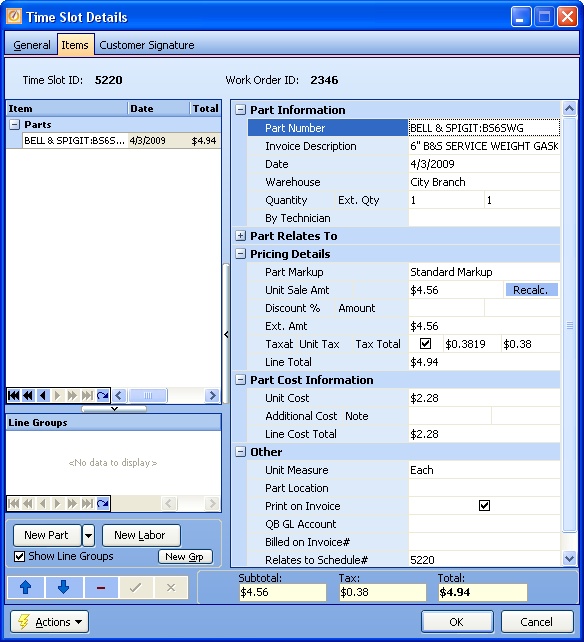
The New Part button at the lower left allows the Scan Parts option to enter Parts details quickly and also the option to use the Add Multiple Parts Screen.
You are allowed to add Parts and Labor to the Schedule Slots of an already Billed Work Order. A warning message will appear:
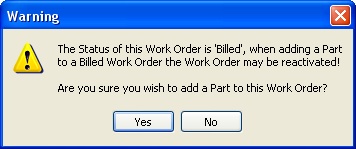
Note that if you try to add New Labor using the Schedule Slot you will receive a warning message that labor is already indicated for this Schedule entry. You can override this and continue.
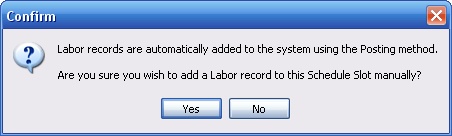
Page url: http://www.fieldone.com/startech/help/index.html?_sched_slot_tasks_sched_slot_screen_items_tab_.htm