Navigation: Basic Working Procedures > Work Orders > Manage the Work Order >
Print Work Order Report



|
Navigation: Basic Working Procedures > Work Orders > Manage the Work Order > Print Work Order Report |
  
|
There are several points from which you may choose to Print a Work Order Report:
| • | Work Order Lookup screen, selected Work Order - Actions button |
| • | Work Order Details screen - Actions button |
| • | Work Order Schedule Tab, from the Schedule Slot detail lines (scroll to the far right to see the Print Work Order Report button) |
| • | On the Schedule Board, with a right-click on a Schedule Slot |
| • | On the Schedule Board, with a right-click on an Employee Column Header |
| • | At the very bottom of the Post Schedule Slots screen |
| • | From the Office Manager Work Orders in Progress Tab |
Next you will see the Print Confirmation Screen, where you select the Template for printing.
The System Report Template for the Work Order Report has a number of sections. (See Company Preferences, System Reports to customize your own Template.)
| • | Company and Work Order Heading |
| • | Customer Information |
| • | Job Site Information |
| • | Service Order Details - description of request for service |
| • | Work Order History - description of Work Orders for the same Job Site |
| • | Note Pad - Parts and Labor sections to record work details from this visit |
| • | Comments |
| • | Technician and Customer Signatures |
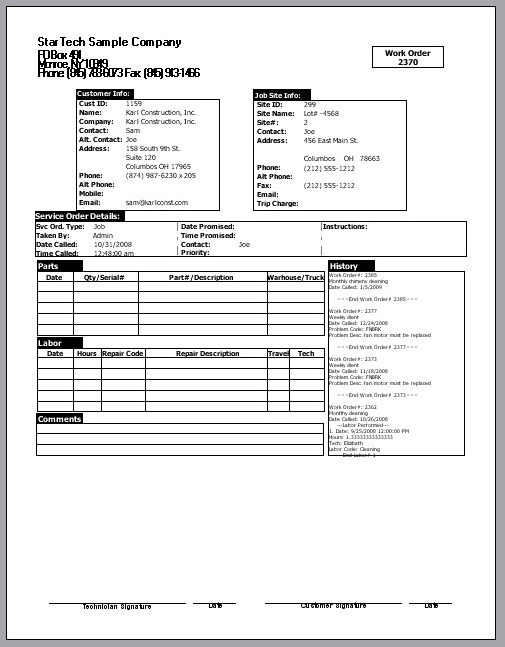
Page url: http://www.fieldone.com/startech/help/index.html?_manage_work_order_print_wo_report.htm