Navigation: The User Interface > DataView Reports >
System Reports



|
Navigation: The User Interface > DataView Reports > System Reports |
  
|
On the Report Finder screen the only choice for System Reports is to select an existing report and click OK to open the report. (If you click the Create new Report button, the Create Report Wizard screen appears.)
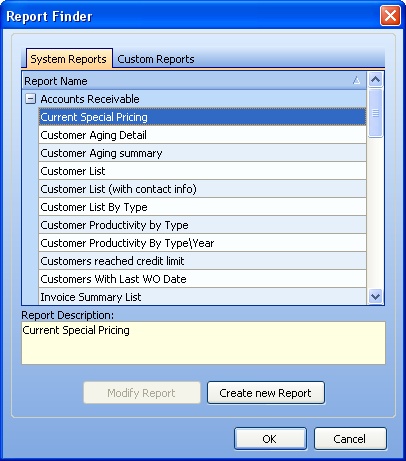
The DataView screen which creates the selected Dynamic Report then appears:

| • | You can change an existing Dynamic Report on the DataView Report work screen, and then use one of the DataView Layout choices on the DataView Menu to save and/or reuse it. (See DataView Reports for suggestions to modify.) |
| • | Click the Actions button at the bottom left for the following choices: |
| ► | Print Report |
| ► | Add Selection Field - adds a Select column with a check-off box helpful for work reports. You can move this column wherever you desire it. |
| • | Click the Print button at the bottom left to select either Preview Report or Print Report |
Page url: http://www.fieldone.com/startech/help/index.html?_dataview_rpts_system_reports_.htm