Navigation: Basic Working Procedures > Work Orders > Process a Service Call > Navigate New Service Call Screen >
Use Routing Optimization



|
Navigation: Basic Working Procedures > Work Orders > Process a Service Call > Navigate New Service Call Screen > Use Routing Optimization |
  
|
You can use Routing Optimization to simplify scheduling the call if you have purchased the Route Assistant add-on feature. If you have this feature, the Routing Optimization Tab appears on the New Service Call screen.
If you plan to schedule the new Service Call right away, click on this tab to see current related Schedule Slots, as shown in the Routing Optimization screen below. Scroll to the right here to see the Google™ Map which is created for the highlighted Technician, showing the location of current Schedule Slots.
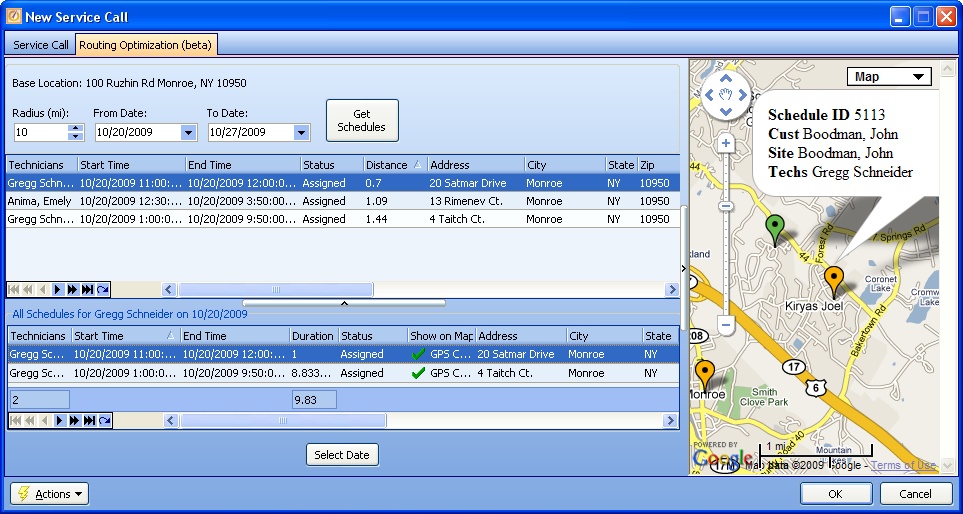
This screen, with multiple details, is a DataView, where you can adjust the layout, print or export the data (see DataView Menu). There may also be a header panel above for the "parent" of the details, or a DataView Footer below. Usually you can use key-matching search on fields like ID Number.
| 1. | This screen shows two DataView windows where you do not make any entries. These are pre-filled based on several choices in the header fields. |
| • | Radius - limits the distance searched for current Schedule Slots |
| • | From and To Dates - allows you to look at Schedule Slots for several days |
| 2. | In the upper window, each time you highlight a new detail line the Google™ Map at the far right changes to show in miniature the current Technician Routing for that person. |
| 3. | When you click on the colored "balloons" on the Map, the location information is displayed: |
| • | Green - the Base Location in the Header, taken from the Job Site address |
| • | Yellow - Job Site address and Technician from the Schedule Slot |
| 4. | The lower DataView lists all Schedule Slots for the Technician and Date for the selected detail line in the window above, as displayed on the Map. The Show on Map flag indicates whether or not a particular detail line here is within the Radius distance for the display. |
| 5. | You can review the various Schedule Slots already assigned for various Technicians and Dates and decide on the best assignment of date and person to fulfill the new job. |
| 6. | After deciding, you can use the Select Date button at the bottom to return to Create Service Schedule panel on the New Service Call screen, where you can then set the Date for the new job. |
Page url: http://www.fieldone.com/startech/help/index.html?_use_routing_assistant_for_new_.htm