Navigation: The User Interface >
System Report Templates



|
Navigation: The User Interface > System Report Templates |
  
|
System Reports are Company Forms, similar to those that you might purchase from a printer (not to be confused with Dynamic Reports, which are primarily internal reports on historical detail). Using Templates, you can design headers, footers, logos and imported graphics and so on, just like a forms-printing company.
The Report Builder described here is an extra utility, like the Word Processor Utility, which requires its own training.
| • | To access System Report Templates, use the Company Preferences, System Reports Tab. |
| • | To create a new or customized Report Template - click on the Ellipsis button (…) in the select-box. |
| • | The Modify / View System Report screen will appear, allowing you to review or create a modified layout. |
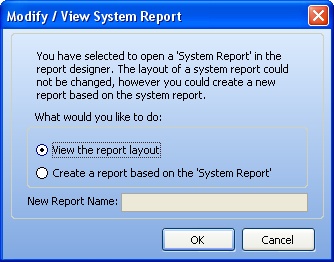
| • | You have the option to "Create a Report based on the System Report" and choose a Name for your new Report |
| • | A full-size screen called the Report Builder will appear |
| • | Here is an example of the Work Order Report Template. You will notice that it is quite complex. You can experiment with a new Template, and/or explore further training. |
Note: If you are experimenting, make sure to avoid mistakenly changing the default System Template.
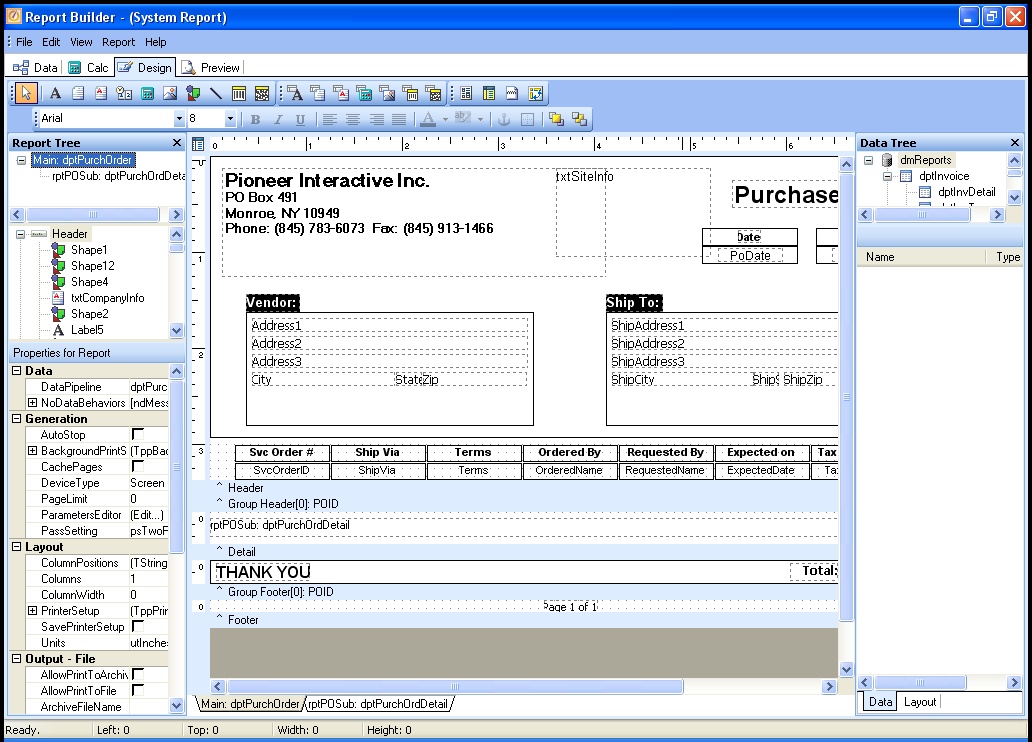
| • | You Save the Template just as with any Windows file. From then on it will be available in the Report Templates select-box. |
| • | You exit the Report Builder and return to FieldOne just as with any Windows screen, by clicking the red Exit icon at the top right of the screen: |
![]()
Page url: http://www.fieldone.com/startech/help/index.html?_system_report_templates_.htm