Navigation: Basic Working Procedures > Purchase Management > Purchase Orders >
Display the Purchase Order Details Screen



|
Navigation: Basic Working Procedures > Purchase Management > Purchase Orders > Display the Purchase Order Details Screen |
  
|
The Purchase Order Details screen has multiple Tabs:
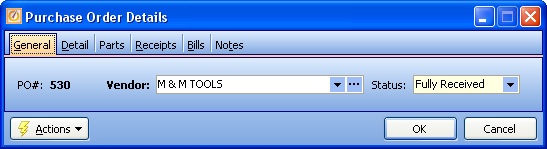
When you open a Maintenance screen, you usually land on the General Tab, with the remaining tabs lined up across the top. Their purpose and entry fields are described as needed in their individual topics. Usually the information needed for the General Tab will suffice to set up a new entry and you can fill in the other tabs later. Some tabs only appear when needed.
| • | General - identifies the Purchase Order with optional fields to control all detail lines |
| • | Detail - further describes how the Purchase Order will be processed |
| ► | Delivery Address (Company Branch or Job Site) |
| ► | Printing Template selection |
| • | Parts - contains the Parts Ordered, with detail-level control fields |
| • | Receipts - tracks and captures partial receipts and back orders, full receipts, and completion |
| • | Bills - captures Vendor Invoices when Receipts arrive and afterwards |
| • | Notes - allows multiple Notes for this Purchase Order |
At the bottom left is the Actions button, which allows the following:
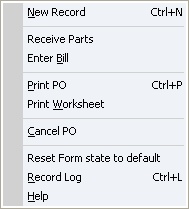
| • | Approve PO - only appears if Approval is required on Company Preferences Purchasing Tab |
Page url: http://www.fieldone.com/startech/help/index.html?_purchmanage_purchorders_display_screen_.htm