Navigation: The User Interface > DataView Screens > DataView Screen Elements > Column Headers >
Column Selections - Filter Logic



|
Navigation: The User Interface > DataView Screens > DataView Screen Elements > Column Headers > Column Selections - Filter Logic |
  
|
You can Start Filter Logic to build a series of selections into a "filter" or "screen" to sift what you desire from all possible entries for a column. You can use filters in more than one column, so that your filters are "nested," selecting one set of data from within another set of data.
Notice that once you have started Filter Logic, the Customize Bar will show on the bottom of the details screen, showing the filter you selected and allowing you to use the Customize button and select for fields not already on the display.
You can save filtered views suited to specific purposes and reload them again later. See Save and Reuse DataViews.
There are two points from which you can trigger Filter Logic for the columns on the display.
![]()
When you click on the down-arrow, you see all the possible selections for this column:

Notice that the down-arrow choices include "(Custom...)". If you click here, you bring up the Custom Filter screen, which helps you to define your Filter Logic for the values in this column.
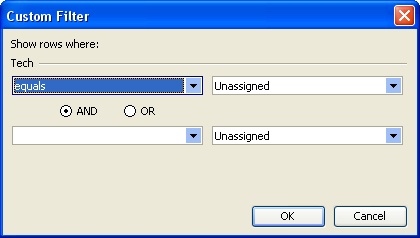
Note the down-arrow on both the left and right entry fields. Click the left side to bring up the Filter Logic selections. Click the right side to bring up all available data values.
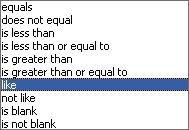
| 2. | Another method to start Filter Logic is to right-click anywhere in the column headers to display the DataView Menu and then select Show Filter Row. Notice that the first data entry row of the details is now says, "Click here to define a filter." Here you can enter selections for the columns displayed. |
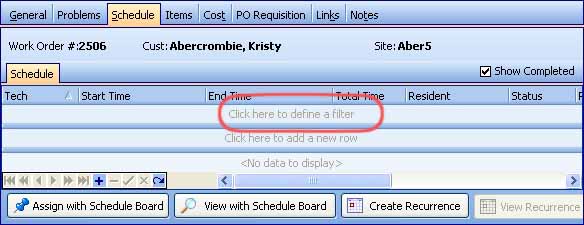
After you use the Filter Row, the Customize Bar will show on the bottom, allowing you to use the Customize button and select for fields not already on the display as explained above.
Page url: http://www.fieldone.com/startech/help/index.html?_dataview_elements_column_filter_logic_.htm