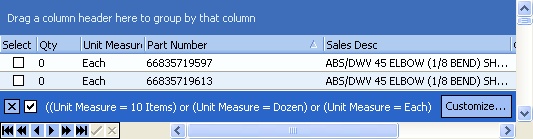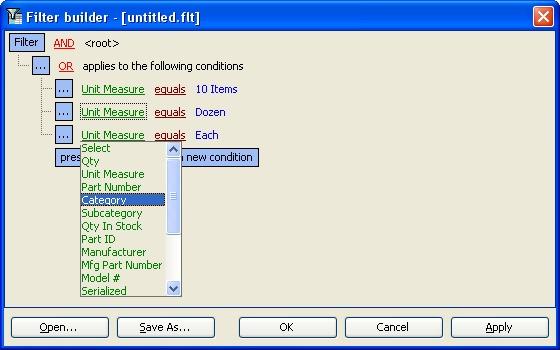As soon as you start any Filter Logic for existing columns on the screen, the Customize Bar appears, allowing you to select from fields not already visible on the screen.
The Customize Bar shows at the bottom of the DataView screen. On the left it displays the Filter Logic you have selected so far.
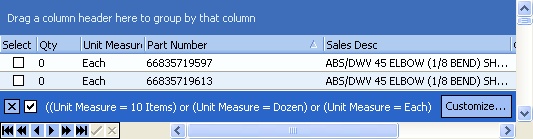
| • | To switch between the filtered/unfiltered views, check/uncheck the check box on the left side of the Customize Bar. |
| • | To clear the filter, click on the "X" on the left side of the Customize Bar. |
| • | On the right the Customize button will bring up the Filter Builder screen where you can choose from fields not already on the display |
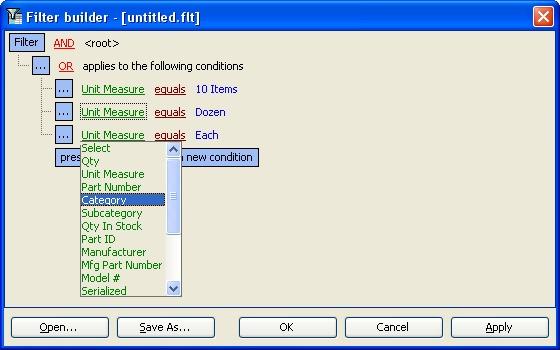
| • | Click the Filter box to choose between simple Conditions or Groups of Conditions, or to clear the existing Filter conditions |
| • | Click the "AND" logic for other logic selections:  |
| • | Click the green Field Name to display all the additional fields available for selection. |
| ► | You now can choose from fields with columns not displayed on the screen |
| ► | For example, with the Work Order Lookup screen, you could select the Priority field (which is not displayed on the screen) and select the value "High" to display only those Work Orders |
| • | Click the Open button to retrieve a previously saved Filter view for this screen. |
| • | Click the Save As button to save the view you have just built with a filename. |
| • | Click the Apply button to change the screen while you remain in the Filter Builder. |
| • | Click the OK button to exit the Filter Builder with your changes and return to the screen. |
Page url: http://www.fieldone.com/startech/help/index.html?_dataview_elements_customize_bar.htm