Navigation: Basic Working Procedures > Office Manager >
My Tasks Tab



|
Navigation: Basic Working Procedures > Office Manager > My Tasks Tab |
  
|
My Tasks Tab collects in one place all the Tasks that relate to you.
| • | assigned by you to someone else |
| • | assigned to you by someone else |
Each task shows the Priority, Status and Percent Complete of individual tasks for anything from simple reminders up through flags for critical date and time activities.
The Tasks Sub-Tab appears on the Notes Tab for the following, which means they can come from any of these functions:
Agreements |
Job Sites |
Purchase Orders |
Contacts |
Manufacturers |
PO Receipts |
Customers |
Parts |
Residents |
Customer Equipment |
Payments |
Vendors |
Employees |
PO Requisitions |
Warehouses / Trucks |
Invoices |
Purchase Quotes |
Work Orders |
Here is a sample of the My Tasks screen:
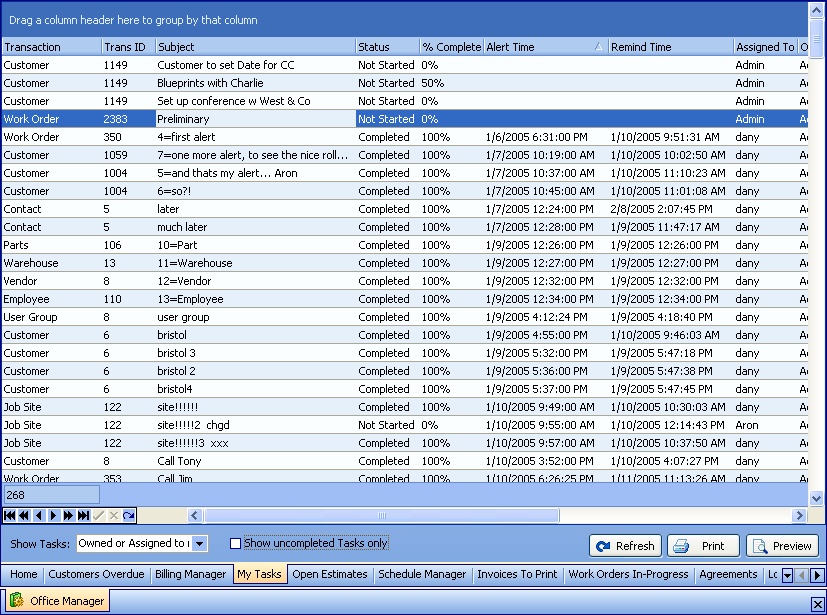
This screen, with multiple details, is a DataView, where you can adjust the layout, print or export the data (see DataView Menu). There may also be a header panel above for the "parent" of the details, or a DataView Footer below. Usually you can use key-matching search on fields like ID Number.
To help you manage many possible entries, this screen is already displayed using the Group-By bar, allowing you to drag column headers into the Group-By in the screen header.
Use the Horizontal Scroll Bar at the bottom of the window to see further valuable columns on the right.
On this screen, the number of details may change greatly according to the Show Uncompleted Tasks Check-box.
| • | To work with detail lines in the DataView screen: |
| ► | There are two fields which you can change directly on this screen: |
| 1. | Status - use Simple Lookup Box |
| 2. | Percent Complete - use Calc Pad Helper |
| ► | Double-click to open the related parent entry at the Tasks Sub-Tab of its Notes Tab |
| ► | On the Tasks screen the Uncompleted Only Check-box default shows the check-mark. You can find more Tasks by un-checking this. |
| ► | Click on the Task detail lines here to change and change them. (See entry fields in Setting up Tasks.) |
| • | At the bottom left the Show Tasks Box allows you to choose between Tasks: |
| ► | Assigned to me |
| ► | Owned by or Assigned to me |
| • | At the bottom right there are three buttons: |
| ► | Refresh Screen: - Click this button to re-display the screen after making changes to some of the detail lines. |
| ► | Print: - Click this button to print the current screen display for work and review. |
| ► | Preview: - Click this button to preview the printout for the current screen display. |
Page url: http://www.fieldone.com/startech/help/index.html?_off_mgr_my_tasks_tab_.htm