Navigation: Basic Working Procedures > Inventory Management >
Warehouses and Trucks



|
Navigation: Basic Working Procedures > Inventory Management > Warehouses and Trucks |
  
|
In FieldOne Warehouses play a central role, allowing you to order, access, allocate and track Inventory, even while entering Work Orders and Schedules.
Since Field Service Management (FSM) usually involves Trucks carrying significant inventory, each Truck is treated as a "Warehouse" where you can identify and manage inventory supplies in "real-time."
You should create a Warehouse entry for each physical storage location, including each Truck.
You can store any Stock Item in multiple Warehouses. And you can indicate the item quantity reorder point needed for each Warehouse. (Refer to Part Details, Stock Tab.)
You can also transfer Inventory from one Warehouse to another using the Transfer Parts Inventory tool.
To Set up Warehouses/Trucks:
On the Work Menu at the top of the screen, click the Inventory down-arrow, and select Warehouse/Truck Lookup
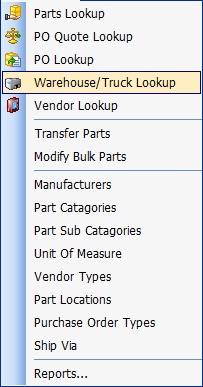
The full-size Lookup screen will appear. (To add or change a record, see Large Lookup, Add or Edit.)
Here you store details about your Warehouse or Truck. This screen has a second Tab for Notes.
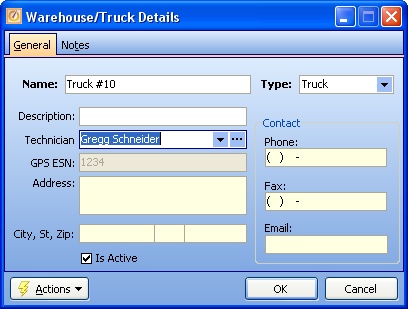
Fields: (For help with data entry, see Field Select Boxes and Field Helpers.)
Name:
Required. Unique, descriptive name for the Warehouse, to be used on screens and reports.
Type:
Required. Selection from the predefined Simple Lookup Box, either Warehouse or Truck.
Note: Depending on your selection, some fields are disabled.
| ► | Address fields will be disabled for a Truck |
| ► | The GPS ESN field will be disabled for a physical Warehouse. |
Description:
The Name above should be the identification. Here you may add a longer description.
Employee:
The Employee contact for this Truck or Warehouse. (See Lookup Combo Box. To add an entry, click the Ellipsis button (…) and select New.)
If you have GPS Vehicle Routing enabled on your license (and you have met all requirements on the Company Preferences, GPS Settings Tab to have the GPS feature fully functional), you can enter the ESN of the GPS unit located on a Truck. Then the exact location of this Truck will show on the GPS Routing Map.
Address, including City, State and Zip:
The exact shipping address of this Warehouse.
Contact - Phone, Fax, Email:
Enter as many of the above as you need.
Is active:
The default for the Lookup screen is to show Only Active records. You can remove the check-mark from the select-box on that screen and view all.
Page url: http://www.fieldone.com/startech/help/index.html?_inventory_management_warehouses_and_trucks_.htm