Navigation: Welcome to FieldOne™ > Administration Guide > Install the Application > Multiple Client Machines >
Install via Web Deployment Shortcut



|
Navigation: Welcome to FieldOne™ > Administration Guide > Install the Application > Multiple Client Machines > Install via Web Deployment Shortcut |
  
|
You may choose to use the Web Deployment Shortcut. We have provided a web page that will make deployment to your client machines a breeze! Here are the reasons you may wish to use this:
| • | You are going to deploy the clients on many machines |
| • | You would like to install the client on machine(s) with a remote connection |
Please Note:
You must use the Microsoft Internet Explorer browser to perform the web page installation procedure. No other browsers are supported without further action. For help with how to install using a different browser, please see Troubleshoot Web Deployment below.
| • | First install the application server on the central machine. Only proceed when you have completed this step. |
| • | Follow the steps outlined below for each client machine: |
| 1. | On the client machine, open up Microsoft Internet Explorer and log onto the address http://www.fieldone.com/download/startech/setup.exe. |
| 2. | If you get a message about an ActiveX that you need to install, follow the instruction on your browser to install the ActiveX control. |
| 3. | Wait while the Downloading screen appears, showing a diagram tracking the download of the File Launcher. Then you do nothing, only wait, until the download completes. |
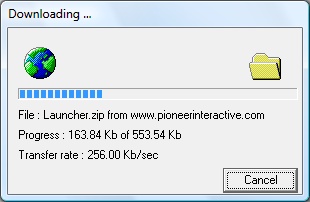
| 4. | When the download is complete, the Connection Properties screen for the File Launcher program appears. (If the Connection Properties Screen does not show after a period of time see Troubleshooting at the bottom of this section.) |
The Connection Properties Screen:
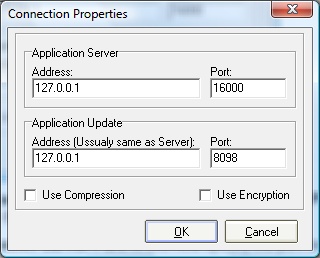
Fill in the fields below to allow the File Launcher on the server to install the client on this machine:
Server Addresses:
Fill in the fields below to allow the File Launcher on the server to install the client on this machine:
Application Server Address:
Specify the IP Address or Machine Name of your Server machine (the machine where the application server resides).
TIP: The Machine Name of the server machine can be found on the server machine, by right-clicking on My Computer and then selecting Properties, and next the Computer Name tab. There you see the name of the machine.
(The instructions here apply to Windows XP. For different operating systems the steps to find the Machine Name may be slightly different).
Application Server Port:
Specify the port for the application server (default: 16000).
Application Update Address:
Specify the port for the Update Server (the service that takes care of updating the program). This address is typically the same as the Application Server Address.
Application Update Port:
Specify the port for the update server (default: 8098).
Use Compression:
Check this box to compress your data while it is being transported.
Use Encryption:
Check this box to encrypt your data while it is being transported.
Recommendation: If you are going to access FieldOne remotely (outside of your local network), then we strongly recommend that you consider using Compression and/or Encryption.
When complete:
Click OK to save your settings and launch FieldOne.
This client machine is ready to start working. You can continue to install on remaining client machines.
(If at this point you are having trouble connecting this client to the server, please see Troubleshoot Client Connections.)
Troubleshooting - Web Deployment:
If you have a problem loading the File Launcher screen (the Connection Properties screen) from the Web address given above, it may help to download the launcher file directly from the FieldOne Systems, LLC. website to the client machine. Follow these steps:
| 1. | Manually create the following directory path on the client machine: C:\FieldOne Systems\FieldOne. |
| 2. | Next, use this File Launcher weblink and save the download file to the path just created above: http://www.fieldone.com/download/startech/launcher.exe |
| 3. | After the download, open the File Launcher, and then return to the Connection Properties Screen instructions above. |