Navigation: Lists and Tables > Employee Setup >
Employee Status



|
Navigation: Lists and Tables > Employee Setup > Employee Status |
  
|
Employee Status allows you to classify Employees according to their availability, such as "Part Time," "Sick," "Vacation," "Temporary Disability," etc.
You maintain the Employee Status on the Employee Details Tab. The Employee Status appears on the Employee Lookup screen, where you can use the DataView functions to sort and select groups to view or work with.
Setting up an Employee Status:
| • | On the Work Menu at the top of the screen, click the Employee down-arrow, and select Employee Status. |
| • | The smaller-size Lookup screen will appear. (To add or change a record, see Small Lookup, Add or Edit.) |
| • | Next, the Employee Status Details screen will appear. This screen has a second Tab for Notes. |
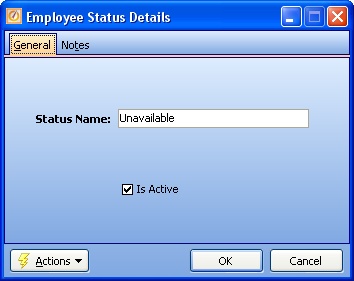
Screen fields:
Status Name:
Required. The descriptive name for this Employee Status, such as "Available" or "Sick," according to the groupings suitable for your Company.
Is Active:
Use the checkbox to indicate currently used by your Company. If you later remove the check-mark making this field Inactive, this entry will still show on older records where it has already been used, but will not be available for use in the future.
The default for the Lookup screen is to show Only Active records. You can remove the check-mark from the select-box on that screen and view all.
When complete:
Click OK to save your entries and exit the screen.
Page url: http://www.fieldone.com/startech/help/index.html?_tables_employee_status_.htm