Navigation: Basic Working Procedures > Purchase Management > Purchase Order Requisition >
Approve/Decline a PO Requisition



|
Navigation: Basic Working Procedures > Purchase Management > Purchase Order Requisition > Approve/Decline a PO Requisition |
  
|
The list of Employees assigned to Approve/Decline a PO Requisition for a given Work Order displays on the Requisition Notification Sub-Tab on the Work Order PO Requisition Tab. Here you see whether the Requires Approval check-box has been selected for Employees receiving notification. There may be several, one, or none.
After a PO Requisition has been entered, all Employees (if any) who are required to Approve or Decline it must give Approval before you can Process Parts for PO Requisition .
There are two ways to enter approval.
From a Work Order:
| • | Open the desired Work Order |
| • | Select the PO Requisition Tab |
| • | Double-click to open the PO Requisition detail line desired for Approval |
| • | The PO Requisition Details Screen will open |
| • | Then click on the Approval Sub-Tab |
From the Office Manager:
| • | From the Office Manager panel, select the PO Requisitions Tab |
| • | Select the Awaiting Approval Sub-Tab |
Note: Only Requisitions awaiting your approval will be appear here in the Office Manager.
| • | Click to select the desired Work Order |
| • | Then click on either the Approve Requisition or the Decline Requisition button at the bottom left |
| • | The PO Requisition Details Screen will open |
| • | Then click on the Approval Sub-Tab |
To use the PO Requisition Approval Tab:
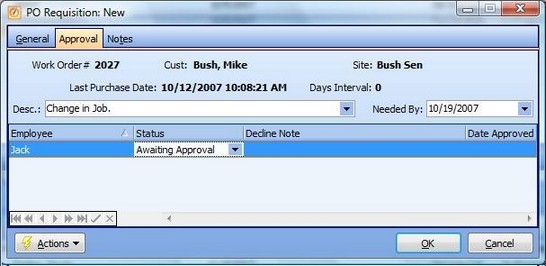
This screen, with multiple details, is a DataView, where you can adjust the layout, print or export the data (see DataView Menu).
| • | Locate your name in the Approvals list on a detail line with Status of Awaiting Approvall |
| • | Select the new Status (Approve or Decline) and enter the remaining information: |
| ► | Approval Date |
| ► | or the Decline Note, explaining the reason why |
When completed:
Click OK to save and exit.
Page url: http://www.fieldone.com/startech/help/index.html?_purchmanage_po_requistion_approve_.htm