Navigation: Basic Working Procedures > Work Orders > Process an Estimate/ Project >
Manage Change Orders



|
Navigation: Basic Working Procedures > Work Orders > Process an Estimate/ Project > Manage Change Orders |
  
|
The need to Manage Change Orders arises from the seemingly inevitable changes that occur after Estimates for Projects are completed. Change Orders handle modifications to the Project after the Estimate. They enter the flow of Job Costing and Profit and Loss without interfering with Billing, unless you determine to include them.
Once an Estimate has been Activated it is not logical to modify it (although you can do this with Deactivate and a Revision). For one thing, the fixed Total Amount is what the Customer signed approval for. Also you wish to keep a record of the original.
However it often happens during Projects that Customers request multiple changes, meaning anything that was not included in the original signed Estimate. For this reason you can use a Change Order to describe changes after Activation. And if you also Activate the Change Order, you can affect the Total Amount for final billing.
If you try to make changes to an Activated Estimate Sub-Tab directly, you will receive a warning message. Normally you would not pursue this route. Instead you would answer No, and Create a Change Order.
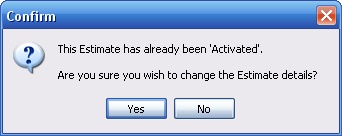
To create a Change Order do the following:
| • | On an existing Project Work Order, select the Estimate Tab |
| • | Then select the Change Order Sub-Tab |
| • | At the bottom of the screen click the button for New |
| • | The Change Order: New - Estimate screen will appear and you will notice that it has Sub-Tabs exactly like those for an original Estimate. |
To manage a Change Order do the following:
| • | In the Project Work Order, on the Estimate Tab, at the top right corner of all Sub-Tabs except the General Sub-Tab there is a select box titled: Changes. Here you can select which groups of Change Orders (if any) to show when working with this Sub-Tab. |
![]()
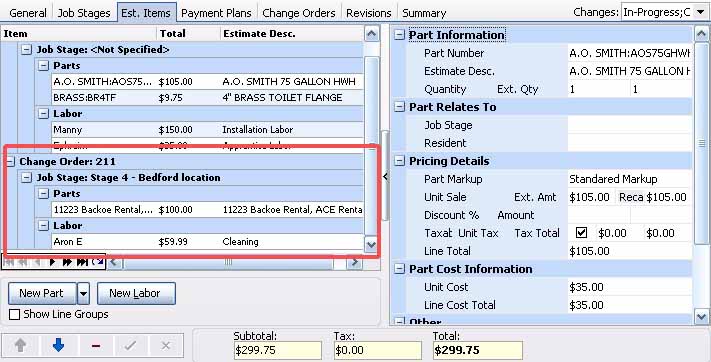
| • | You can Edit the Change Order. The screen fields are similar to those on the Project Estimate. |
Please Note:
Regarding Billing: Only Change Orders that have been Activated to In Progress will be part of the Invoicing of the Project. A Change Order that was Canceled or still has Status at Estimate will not be included.
Page url: http://www.fieldone.com/startech/help/index.html?_project_manage_change_orders_.htm