Navigation: Basic Working Procedures > Customers and Job Sites > Customers >
Create Customer Statements



|
Navigation: Basic Working Procedures > Customers and Job Sites > Customers > Create Customer Statements |
  
|
Create Customer Statements can be run at any time for a group of Customers or a single one, with flexible selection of accounts which qualify.
On the Work Menu at the top of the screen, click the A/R down-arrow, and select Create Statements.
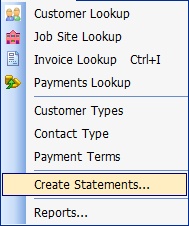
The Create Statements screen will appear:
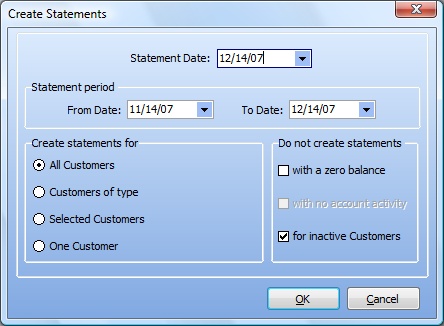
You can create statements very flexibly, with many options described below. The bottom portion of the screen divides into two panels. On the left you choose the group to work with and on the right you choose any exceptions to be omitted from the group.
Header:
Statement Date:
The date that will print as the "run" date for this set of statements
Statement Period:
The date range covered, with From Date and To Date
Create statements for:
Click on one select button. For any group except All Customers an extra selection box will appear allowing you to review and select your choices.
All Customers:
Statements created for All Customers.
Customers of Type:
Statements created for all Customers of the Customer Type you select
Selected Customers:
Statements created for individual Customers whom you select
One Customer:
Statements created for a single Customer whom you select
Do not create statements for:
Click one or more of the select boxes to suppress statements for certain members of the group chosen on the right-hand panel.
with a zero balance:
Omits Customers with a zero balance in Accounts Receivable
with no account activity:
Omits Customers with no activity during the Statement Period
for inactive Customers:
Omits Customers for whom Is Active is de-selected in Customer Details (See Customer is Active Checkbox.)
Click OK to print the Statements.
Next you will see the Print Confirmation Screen.
The System Report Template for Customer Statements has a number of sections. (See Company Preferences, System Reports to customize your own Template.)
| • | Company and Statement Heading |
| • | Bill To Customer Information |
| • | Job Site Balance Forward |
| • | Footer - showing A/R Aging for periods of 30 days, with Total Due |

Page url: http://www.fieldone.com/startech/help/index.html?_customers_create_customer_statements_.htm