Navigation: Basic Working Procedures > Schedule Board > Perform Schedule Slot Tasks >
Send SMS Message from Schedule Slot



|
Navigation: Basic Working Procedures > Schedule Board > Perform Schedule Slot Tasks > Send SMS Message from Schedule Slot |
  
|
You can Send an SMS Message while working directly with a Schedule Slot, putting you into immediate contact with the Technician assigned to the job.
For SMS Messages:
| • | You will need an SMTP Email address. For instance, see this List of Carriers providing SMS Email |
| • | Make sure to set up your SMTP protocol. See Company Preferences, Email Settings Tab |
To send an SMS Message:
| • | Right-click on the Schedule Slot on the Schedule Board for the Actions menu: |
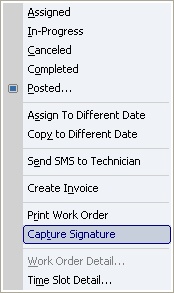
| • | Click Send SMS to Technician |
| • | Your default email screen will appear, with the address set to the SMS Email Address for that Employee: |
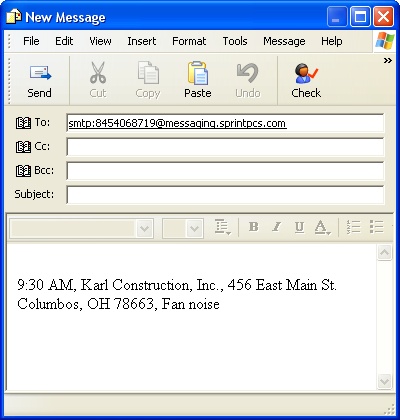
| • | After that you just type in your message and send it off! |
Page url: http://www.fieldone.com/startech/help/index.html?_other_sched_slot_controls_send_sms_message_.htm