Navigation: Basic Working Procedures > Work Orders > Manage the Work Order >
Reactivate a Work Order



|
Navigation: Basic Working Procedures > Work Orders > Manage the Work Order > Reactivate a Work Order |
  
|
You might wish to Reactivate a Work Order, because completed Work Orders are no longer available for changes. These include:
| • | A fully billed Work Order at Billed Status |
Actions Menu to reactivate a Work Order:
| • | Open the Work Order |
| • | Click the Actions button on the bottom left of the screen |
| • | Then click Reactivate Work Order |
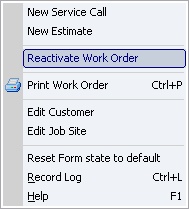
Transactions that reactivate a Work Order:
| • | From the Schedule Board screen, you can create a new Schedule Slot for a Work Order with Billed Status. You will receive a warning that the Status of the Work Order is Billed. Continuing will automatically reactivate the work order and change the Status back to In-Progress. |

| • | On various Purchase Order screens, you can enter the Work Order number. If the Service Call is Billed, you will receive a warning. Continuing will automatically reactivate the work order and change the Status back to In-Progress. |
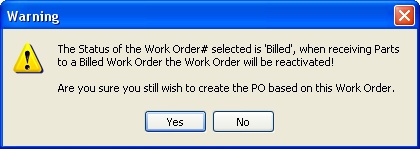
When completed:
The Status of the Work Order will now change to whatever it was before the cancellation, In Progress (or perhaps Estimate, in the case of a Project).
Page url: http://www.fieldone.com/startech/help/index.html?_manage_work_order_reactivate_work_order_.htm