Navigation: Basic Working Procedures > Customer Equipment > Display the Customer Equipment Screen >
Sub-Equipment Tab



|
Navigation: Basic Working Procedures > Customer Equipment > Display the Customer Equipment Screen > Sub-Equipment Tab |
  
|
Use the Sub-Equipment Tab when you need to store information about sub-components which are themselves units of equipment, rather than simply identify them. (If you only need to list and briefly describe sub-components, use the Customer Equipment Sub-Items Tab).
For instance, an air conditioner unit has several different components, each of which may have a Model Number and Serial Number, such as the compressor, air handler, etc. The air conditioner would be the main piece of Customer Equipment and the compressor and air handler would be listed as Sub-Equipment, so that you can record their details.
When you select the Sub-Equipment Tab, the screen that appears is the same one used to collect information about Customer Equipment, and you fill out the fields in the same way. The only difference is that, when the information is filed away, the unit is listed as a "child" of the main piece of Equipment and is accessed through its "parent," rather than being a "stand-alone" piece of Equipment.
Every piece of Equipment in the system can have unlimited Sub-Equipment and all Sub-Equipment can have unlimited "nested" Sub-Equipment.
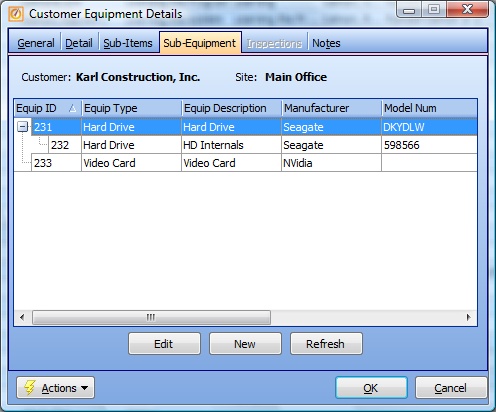
To add Sub-Equipment:
| • | Open the Customer Equipment screen for an existing piece of Equipment |
| • | Go to the Sub-Equipment Tab |
| • | Click on the New button |
| • | A new Customer Equipment screen will appear. |
| • | Enter all the information, just as for a main unit of Equipment |
| • | Click OK to store the Sub-Equipment as associated to the main unit |
| • | The next screen to appear will be the Sub-Equipment Tab, where you can add more |
To change Sub-Equipment:
| • | For the main unit, open the Customer Equipment screen to show the Sub-Equipment |
| • | Click to select a detail line and then click the button for Edit |
| • | Or, double-click when you select a detail line to open the Edit screen |
To add "nested" Sub-Equipment (Sub-Equipment for Sub-Equipment):
| • | Open the Customer Equipment screen for an existing piece of Sub-Equipment |
| • | Go to the Sub-Equipment Tab for that piece of Sub-Equipment |
| • | Click on the New button - then proceed to add the dependent unit, as above |
| • | Or, right-click on an existing detail line of Sub-Equipment and select "Create Sub-Equipment for Item xxx" |
Note:
Sub-Equipment items are not displayed on the Equipment Lookup. They only appear under the main unit, on the Sub-Equipment Tab.
Page url: http://www.fieldone.com/startech/help/index.html?_cust_equip_screen_sub_equipment_tab_.htm